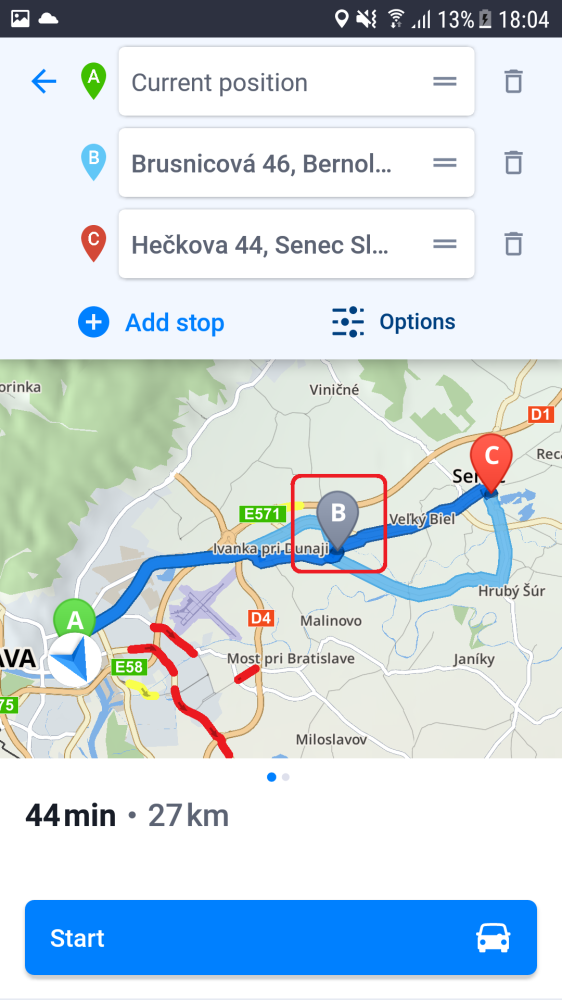On the Route Selection screen, before you start navigating, you can add waypoints by tapping on the “Add stop” button. You can adjust the order of all the selected points on your route including the starting point and destination, by tapping on the 2 lines over to the right side of these points and dragging them up or down.
You can also add a waypoint by holding your finger down anywhere over the displayed map (you can zoom it in for more precise positioning of your tap) until a grey pin appears. Don’t let go and keep holding your finger down, drag the grey pin to the position where you want the waypoint to be, and then you can stop holding your finger on the screen. The route will be adjusted to pass through that location and it will be added to the points listed at the top of the screen.
Need more help with this?
Don’t hesitate to contact us here.