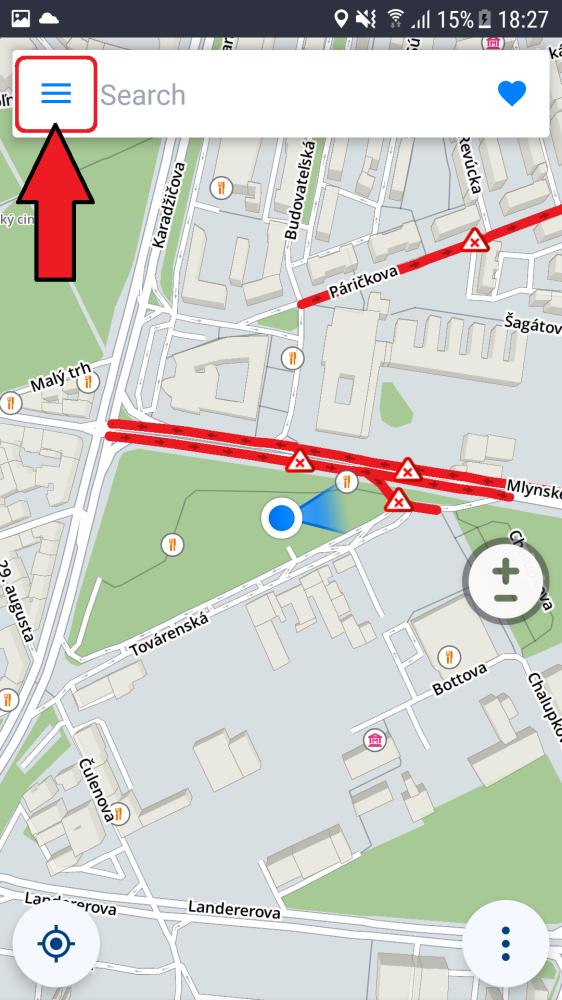To adjust what is shown during navigation, please go to Main menu > Settings > Navigation.
Place on route – this setting allows you to modify displaying of places (points of interest) in the notification center on the left edge of the map screen while navigating. You can toggle the switch to turn this feature on/off, or tap on “Categories” to pick which category of Places you want to be displayed on your route.
Lane Guidance – shows the most appropriate lane you should be driving in through the next intersection
Signpost – shows the upcoming signpost with directions and road numbers.
Junction View – shows certain highway exits or complicated junctions in a detailed graphic.
Current street – shows the current street/road name below your position indicator.
Secondary Instruction Mode – small arrow shows the second upcoming change of direction, with the option to change how often these instructions show up.
Fullscreen – Toggles fullscreen. When this is off, you can see Android’s information bar at the top of the screen.
Resume Driving After Inactivity – if you do some action that takes you away from the default navigation mode, without cancelling the route, the app automatically returns to the default navigation view after a certain time.
Offer Parking – a parking suggestion will be displayed when you get close to your destination.
Drive in 2D-mode – The app switches to 3D mode (view from about a 45° angle) by default when a route is planned and navigation starts. If enabled, this setting will use the 2D mode view, directly from above, even while navigating.
You can also select whether you want Sygic to Run in background. If you select the Voice Guidance, the application will provide voice instructions and sound notifications from the background even when the device screen is locked. Turn on “show directions in notifications” if you want the turn instructions to show up in the notification panel of your device.

Picture in picture navigation
Enable/disable showing a small screen with navigation pinned to a corner of the main screen (please note that this settings is available on devices with Android OS 8 and higher)
Need more help with this?
Don’t hesitate to contact us here.