| Go to ‘Troubleshooting’ |  |
Go to ‘Telemetry Index’ |
During the installation process, the communication diagram between the GSR and the operation is shown in red on the status screen of the app.
1º- Check that the materials used for the installation are correct.
- In the installation kit box for the lift controller to be connected there is an installation manual detailing the necessary materials for connecting the lit controller to the GSR as well as the installation diagram.
- Ensure you have the necessary materials and that they are installed correctly.
- If the installation kit for the controller to be connected is incorrect, please contact Support for replacement it.
2º- Check that the wires and/or connectors are connected correctly.
- Consult the manual to ensure that the connections are correct.
3º- Verify that the wires and connectors are in good condition.
- Check for any deformations or cuts in the wires and cables.
- Use a multimeter to check wire connectivity.
- Ensure the connectors are in good condition and check wire connectivity with a multimeter.
- If the installation kit for the controller to be connected is damaged, please contact Support for replacement it.
4º- Verify that the GSR has connectivity and is connected to the Nayar VPN.
- Request a report from the GSR by sending an SMS to the phone number of the SIM installed in the GSR:
SMS: PinCode,c:rp
Default: 12345,c_rp
- Response: [ {“id”:“gsr.a8504222220b”, “hw_version”:“1”,“sw_version:1.13.0”, “max17048.soc”: 91.8, “max17048.v”: 8. “max17048.crate”: 0, “modem.csq”: 19, “modem.cops”: 7, “modem.icc”:“893401408956355”, “modem.imei”:“86752584136”,“n4m.online”: true} ]
modem.csq: Indicates the battery percentage in dB. (min = 0, max = 32)
modem.cops: Indicates the type of network the GSR is connected to. (0 = 2G, 2 = 3G, 7 = 4G)
n4m.online: Indicates if the GSR is connected to the Nayar VPN (private network). true means it is connected, and false means it is not connected.