“Monitor farm growth.”
DeliverPoint 2010 provides introductory statistics on your farm, allowing you to understand the aggregate total, age and size of web applications, managed paths, site collections, webs, and lists within your farm. Using DeliverPoint 2010, you can objectively define the following categories as they relate to the aforementioned SharePoint objects:
- Small
- Medium
- Large
- New
- Aging
- Old
These categories can then be used to segment your farm, web application, managed path, site collection, or web’s statistical information. For example, you can define that a “large” list is a list that has over 200 MB of information or that a list that is older than 105 days is “aging”. Once defined, DeliverPoint tells you how many “large” and “aging” lists you have at any scope within your farm. You can view size and aging information for any object as previously described.
To use the Properties action, complete the following steps:
- Navigate to the DeliverPoint dashboard and using the View Ribbon tab, click Farm Centric, if not already selected. You can not use this command when the dashboard is displaying the Account Centric view.
- In the tree view, select a site collection or site. The properties of the object selected are displayed in the dashboard’s Properties pane.
- Click the plus sign (+) to the left of a Web Application
, and continue to click the plus signs to expand the objects under the Web Application, until you are able to select the SharePoint object you wish to see the properties. When a SharePoint object is selected a summary of the object’s properties are displayed in the dashboard’s Properties pane.
- On the Commands Ribbon tab, click Properties in the Common group.
The Properties page is displayed in the dashboard results pane.
This page displays Aggregate Data. When you select a site collection, the data is aggregated for the site collection, site and list information. When you select a site, then the aggregated data is site, subsites, and lists. The SharePoint objects are classified into New, Aging, Old, Empty, Small, Medium and Large categories.
- You can save the report. On the Report Ribbon tab, click Export to Spreadsheet in the Actions group. The Microsoft® Excel spreadsheet file name is of the format, Properties_yyyymmdd.xls.
- When you select a site collection you can display usage information in the dashboard results pane, by clicking Display Usage Information, which is a link above the Aggregate Data section. Additional information is displayed in the results pane, that you could use to clean up content from your site(s) by deleting the large content that is no longer needed.
This results pane contains the following information:
- Storage Used. This is the amount of data used by all content within the site collection. This is useful when your site collection is associated with a quota.
- Discussion Storage Used. This is storage used for Web discussion, a special collaboration feature that allowed users to collaborate on HTML documents or on any document that can be opened with a browser (such as .htm, .xls, .doc, and .ppt files). This feature is very rarely used and on most SharePoint installations, the value will be 0 bytes.
- Recycle Bin. A link to the Site Collection Administration Recycle Bin page, an Item Count of the number of items in the Recycle Bin, and the Size of the items in the Recycle Bin.
- Largest Lists. Sort in descending order, this section contains the name of the list, its location, size in bytes, and the date and time the list was last modified.
- Largest Document Libraries. Sort in descending order, this section contains the name of the list, its location, size in bytes, and the date and time the list was last modified.
- Largest Documents. Sort in descending order, this section contains the name of the file, its location, size in bytes, and the date and time the list was last modified.
- Aggregate Data. This section was documented previously on this page.

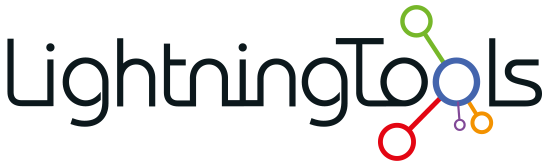
 , and continue to click the plus signs to expand the objects under the Web Application, until you are able to select the SharePoint object you wish to see the properties. When a SharePoint object is selected a summary of the object’s properties are displayed in the dashboard’s Properties pane.
, and continue to click the plus signs to expand the objects under the Web Application, until you are able to select the SharePoint object you wish to see the properties. When a SharePoint object is selected a summary of the object’s properties are displayed in the dashboard’s Properties pane.



Post your comment on this topic.