This section documents how to install the DeliverPoint binaries in your organization. You should read the previous section before completing these steps.
To install or upgrade/repair DeliverPoint 2010, complete the following steps:
- Download the DeliverPoint2010.zip file from http://lightningtools.com/trial-download. and unzip DeliverPoint2010.zip to a suitable location, such as the desktop.
- Execute DeliverPoint.msi, which can be found in the root of the zip file.
The DeliverPoint installation wizard is launched and displays the Welcome step.
- Click Next.
- Select the I Agree checkbox to agree to the License Agreement
- Click Next to display the Select Installation Folder step.
If you do not want DeliverPoint binaries of DeliverPoint to be deployed in the default location: c:\Program Files\Lightning Tools\DeliverPoint 2010\, click Browse, select a folder where you want the binaries to be deployed, and then click OK to close the Browse for Folder dialog box.
- Click Next to display the Ready to Install step.
- Click Install. If the User Account Control dialog box is displayed, click Yes.
The DeliverPoint 2010 wizard displays the progress of the installation, and when if is finished the Completed the DeliverPoint 2010 Setup Wizard step is displayed.
- Click Finish.
← Installation Steps
DeliverPoint Configuration Wizard →
Deploying DeliverPoint →

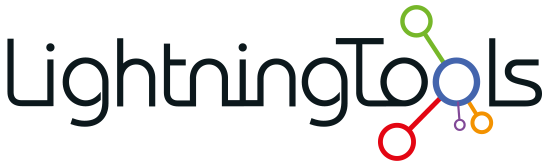






Post your comment on this topic.