A DeliverPoint action results in the creation of a DeliverPoint job. DeliverPoint jobs are queued and processed by the DeliverPoint Job Execution SharePoint timer job, which runs by default every 5 minutes.The DeliverPoint Job Status and History page provides a summary of DeliverPoint jobs and is displayed when:
- Job Status is clicked on the View Ribbon tab on the DeliverPoint dashboard,
- Job Status is clicked on the Operation completed successfully screen in the results pane, when you have completed configuring a DeliverPoint command and confirmed that you have correctly configured the command.
The page contains the following information:
- Job ID. This column displays the job number and provides a drop down menu, where you can select:
- View Job to display the DeliverPoint Job Details page
- Cancel Job. A job can only be cancel if it is in a Pending status. If you try to cancel a job when it is not in a Pending status, then a dialog box is displayed, stating that ‘Only pending jobs may be cancelled’. When a job is cancel then the selected DeliverPoint action is not processed. You can also cancel a job using the Job Details page.
- Action. This column displays the DeliverPoint action, such as Copy Permissions, . The column heading can be used to sort or filter the DeliverPoint jobs on the page.
- Description. This column displays a summary of the DeliverPoint action to be completed, for example, ‘LightningTools\brett to LightningTools\steve’.
- Scope. This column displays the SharePoint objects that were affected by DeliverPoint action, for example, Site LT, where Site identify that the scope was a site, and LT is a hyperlink to the site collection selected.
- Status: This column details the status of the job, and can be one of the following values. The column heading can be used to sort or filter the DeliverPoint jobs on the page.
- Pending.
- Processing.
- Warning.
- Cancelled.
- Completed. When a job is successfully completed a tick icon is displayed to the left of Completed.
Note Pending jobs are displayed at the top of the list.
Completed. This column details the date and time the DeliverPoint action was completed. The column heading can be used to sort or filter the DeliverPoint jobs on the page.
Jobs classified as Run Now will be processed the next time the Job Execution SharePoint timer job runs, which by default is every 5 mins. Jobs classified as Run Later will be processed the next time the SharePoint Interrogation timer job runs. If a job was created with a transaction type of Both, two separate but identical jobs, a Run Now job and a Run Later job, will be created.
On the DeliverPoint Job Status and History page, selecting a specific job will display the details of the job. Within the details, information, details, statistics, and tasks are displayed.
Pending jobs can be cancelled from the Job Status and History page by selecting Cancel Job from the dropdown on the Job ID or by clicking the Cancel under the Job Statistics heading. When prompted to confirm cancellation of the job, click OK. Click the browser’s Refresh button to update the Job Status and History page.

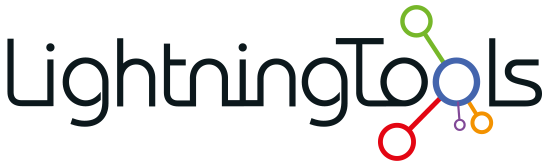




Post your comment on this topic.