You can audit permission changes using DeliverPoint.
Enabling auditing
To configure auditing, complete the following steps:
- Click Site Actions and then click DeliverPoint to display the DeliverPoint dashboard, ensure the Farm Centric view is selected.
- In the tree view, select the checkbox to the left the Web Application, Managed Paths or site collections.
- On the Commands tab, select the Audit Permissions split button down arrow, and then Auditing Settings.
The Operation: Auditing Settings page is displayed in the results pane of the DeliverPoint dashboard. A list of the site collections included in the selected scope are displayed.
- Select or de-select site collections which you wish to audit and specify the number of days to retain the audit logs for that site collection.
Removing permission auditing
To remove permission auditing:
- Click Site Actions and then click DeliverPoint to display the DeliverPoint dashboard, ensure the Farm Centric view is selected.
- In the tree view, select the checkbox to the left of one or more Web Application, Managed Paths or site collections.
- On the Commands tab, select the Audit Permissions split button down arrow, and then Auditing Settings.
The Operation: Auditing Settings page is displayed in the results pane of the DeliverPoint dashboard. A list of the site collections included in the selected scope are displayed.
- Deselect the check box to the right of the site collection.
Viewing auditing reports
To view the auditing reports:
- Use DeliverPoint dashboard tree view to select the site collection or a site within the site collection.
- Click the Audit Permission button on the Commands tab to produce a report for the number of days the audit logs have been retained.
The audit report displays which group members have been added or removed and users and/or groups that have been deleted. The person who performed the permission change, and when the change occurred are also displayed.

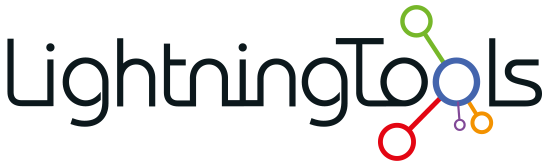





Post your comment on this topic.