The Account Centric view is displayed when the Account Centric command is clicked on the View Ribbon tab on the DeliverPoint dashboard. When the Account Centric view is displayed in the DeliverPoint dashboard, then the View Ribbon tab displays the Farm Centric command and not the Account Centric command.
Type an account or email in the search criteria text box, and then press Enter or click the white arrow icon with a green background . You can type your user name or the name of another user. The page refreshes and the account appears in the treeview portion of the DeliverPoint dashboard. You use the same method of expanding the tree view on the Account centric view as you do on the Farm centric view, that is, click the plus icon (+) to the left of the account to see every web application




If you wish to audit another user but do not know there exact account name or email address, then you can type part of their account name, for example, p in to the search criteria text box. This will return all accounts with a login name or display name starting in p.
Only the first 50 accounts found that satisfy the search criteria are returned. If you do not find the account you are searching for, try a more specific search.
The tree view is security trimmed and only displays the intersection of the SharePoint object that you (operator) are allow to access and the SharePoint objects that can be accessed by the person (target) you selected in the tree view, as shown in the diagram below. Therefore, once you have found the target account, you may need to expand the nodes in the tree view to see where the user has access within the your permission scope.

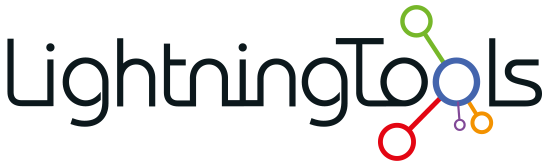



Post your comment on this topic.