Use the following steps to check that DeliverPoint is correctly installed and that the two interrogation timer jobs ran successfully.
- In the browser, navigate to a SharePoint site, click Site Actions. You should see three links at the bottom of the Settings menu: DeliverPoint 2010, Discover Site Permissions 2010, and Discover Site Permissions (Filtered).
- Click Discover Site Permissions 2010 to display the Discover Permissions page.
- Click Site Actions and then click DeliverPoint 2010
The main DeliverPoint dashboard is displayed, where you should see in the tree view each Web Application in your SharePoint farm.
- Click the plus sign (+) to the left of a Web Application, and continue to click the plus signs to expand the objects under the Web Application. Check that you can see managed paths, site collections, and sites. This proves that the SharePoint Interrogration crawl was successful.
← Commence Full crawl of Active Directory and SharePoint
Activating your DeliverPoint License →
Deploying DeliverPoint →
Installation Steps →
Permission Management →

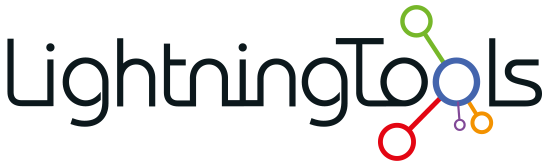
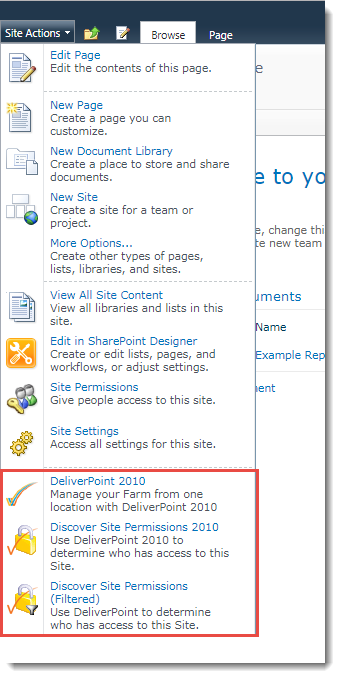




Post your comment on this topic.