When viewing a permissions report via the DeliverPoint Dashboard, you have the option to refine your results by using filters. However, there may be times when you know in advance the exact filtered results you want before running the Discover Permissions command. For example, you may want to see all users that have Contribute permissions to your site. For this type of scenario, you can select the Discover Site Permissions (Filtered) feature via the SharePoint Site Actions menu.

The Discover Site Permissions (Filtered) feature allows for a single report to be executed displaying all users that are permissioned at the site level. The Discover Permissions report can then be pre-filtered based on Username, Permission Level, or ‘Permissioned via’ (SharePoint Group or Active Directory Security Group).
Selecting Discover Site Permissions (Filtered) from the Site Actions menu will display a dialog box that allows you to specify your criteria to be included in the pre-filtered permissions report.

Next, select the parameters which will define what is filtered in the permissions report. For example, to create a report showing only users with the Contribute Permission Level, we would use the drop-down boxes to select the parameters, as shown in the images below.


Finally, click Generate to create your pre-filtered permission report showing only users with Contribute Permissions.

← Refining Discover Permissions results
Tracking Permission Changes →

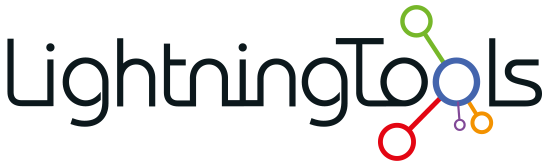

Post your comment on this topic.