To start using DeliverPoint, navigate to a SharePoint site, click Site Actions, where you will see two DeliverPoint options. These two options are also available on the Site Settings page under LightningTools DeliverPoint 2010 and is therefore available on sites where the Site Actions menu is not available.
Note: Once DeliverPoint is installed there is a DeliverPoint Ribbon tab on lists and libraries, and a List Item Menu option.
The three DeliverPoint links at the bottom of the Site Actions menu and on the Site Settings page are:
- DeliverPoint 2010. Use this option to display the DeliverPoint dashboard where you can manage permissions on any site in your SharePoint deployment. By default the farm centric tree view of your SharePoint deployment is displayed.
Note. DeliverPoint is security trimmed so that those using it can only see information and perform DeliverPoint operations within their native scope of authority that is defined within SharePoint.
- Discover Site Permissions 2010. Navigate to a site where you want to know who has permission to the site. It expands the Active Directory and SharePoint group membership in an easy to-read report so you can see who has permissions to a site.You can also generate the same reports using the farm centric tree view, which you can display by clicking DeliverPoint 2010 from the Site Actions menu.
- Discover Site Permissions. Displays a dialog box allowing you to pre-filter a report based on various criteria, such as Permissions Level or User name, and the type of permission (e.g. Full Control, Edit, Read). There are also three options for including subwebs, lists, and items.

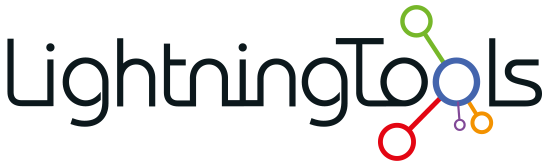
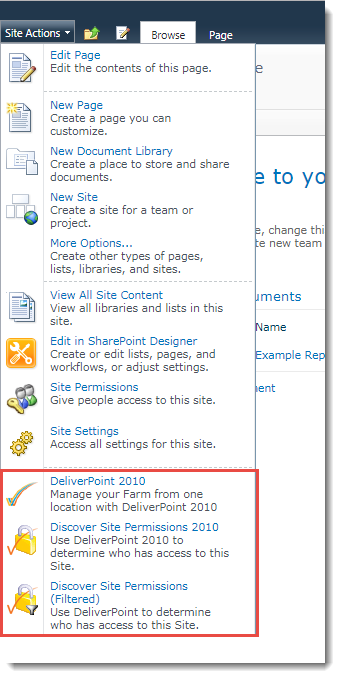

Post your comment on this topic.