‘Discover who has permissions to this SharePoint object’
Discover Permissions allows the user to find out who has access to a given object and how that access is given.
You can only use the Discover Permission DeliverPoint action if you have the SPBasePermission Enumerate permission, that is, only users who have access to view permissions in SharePoint can access this DeliverPoint action. For example, users who are mapped to a permission level that includes the Manage Permissions right, such as, Full Control, will be able to use this action.
There are three forms of the Discover Permissions DeliverPoint action:
All three forms of this DeliverPoint action uses the Discover Permissions with DeliverPoint 2010 page to customize the results. The Discover Permissions with DeliverPoint 2010 results page and how to filter the results are explained in the next sections. You can also add a column a list / library, based on the DeliverPoint inheritance field to display folder, list item, file permission inheritance in views
Discover Permissions
To use the Discover Site Permissions action, complete either option of steps:
Option #1
- In the browser, navigate to the SharePoint site where you want to complete the action, click Site Actions, and click Discover Site Permissions 2010 to open a new browser window displaying the Discover Permissions results page.
Option #2
- Navigate to the DeliverPoint dashboard and using the View Ribbon tab, leaving the current view as Account Centric.
- In the tree view, select those nodes, also known as SharePoint objects, to be included in the scope, for example, one or more site collections or sites.
- On the Commands Ribbon tab, click Discover Site Permissions in the Common group.
A new browser window opens and displays the Discover Permissions results page.
Discover List Permissions
To use the Discover Lists Permissions action, complete either option:
Option #1
- If lists and libraries are displayed in the tree view on the DeliverPoint dashboard, select one or more lists or libraries to be included in the scope.
- On the Commands Ribbon tab, click Discover Permissions in the Common group.
Option #2
- Navigate to the list where you want to use the DeliverPoint action.
- On the DeliverPoint Ribbon tab, click Discover Permissions in the List Permissions group.
The Discover Permissions results page is displayed.
Discover folder or item Permissions
To use the Discover Permissions action on a folder, list item or file, complete the following steps:
- Navigate to the list where you want to use the DeliverPoint command.
- Click to the left of the folder, list item or file, and then on the DeliverPoint Ribbon tab, click Discover Permissions in the Item Permissions group.
The Discover Permissions with DeliverPoint 2010 page is displayed.
References
← Go to top of section
← Common Commands
Discover Permissions results page →

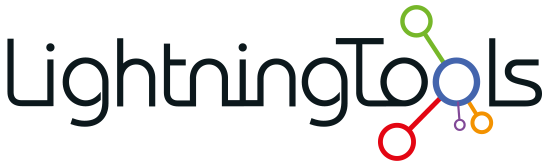





Post your comment on this topic.