Users can use the Advanced Search function to further optimize their searches, accelerating the search process by providing more relevant results.
The Advanced Search allows users to filter by item type, date modified, subtype and category.
To use the Advanced Search function, please see the steps below:
1. Navigate your cursor to the search icon 
2. Click on the icon and a search bar will generate
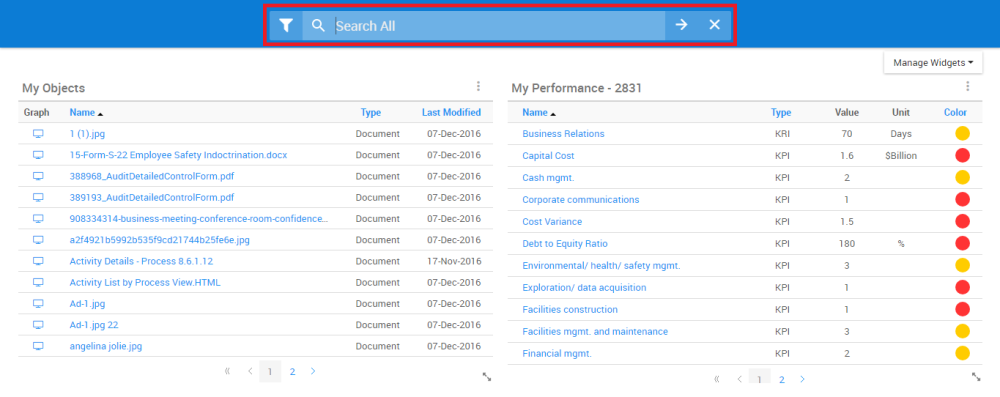
3. Select the “Advanced Search” button by clicking on the 

4. After clicking the icon, the following pop-up menu will be generated on a user’s screen

5. Select the desired search module(s) in the “Filter by type”.

6. In the “Properties” section, you can filter by Sub-type and/or Categories.

7. In the “When was it modified” section, you can filter by when the desired object was modified.

8. Click the “Save Changes” button. The selected criteria will be saved, and you can proceed to your search.
Need more help with this?
Visit the Support Portal


