System Admins can configure that only one resource of a role can endorse an object, so that not all resources of the role must endorse.
1. Select the Three-dot icon on the top right part of the page and select System admin from the dropdown menu.
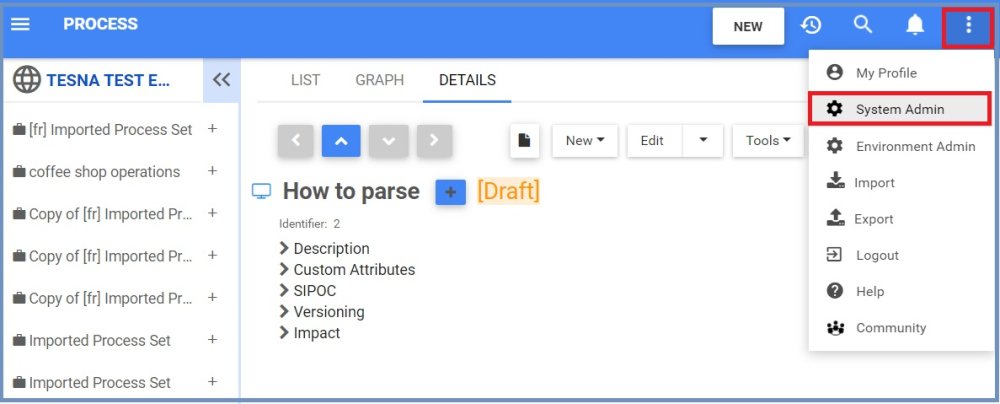
2. Click on Advanced and go to the ONE RESOURCE APPROVE FOR ENTIRE ROLE.

3. Click on the edit button/Pencil and change to true.

Once the feature has been activated. users can send the object for approval.
4. Navigate to the details section of the object.
5. Click on the Edit button and select Approval from the dropdown menu.
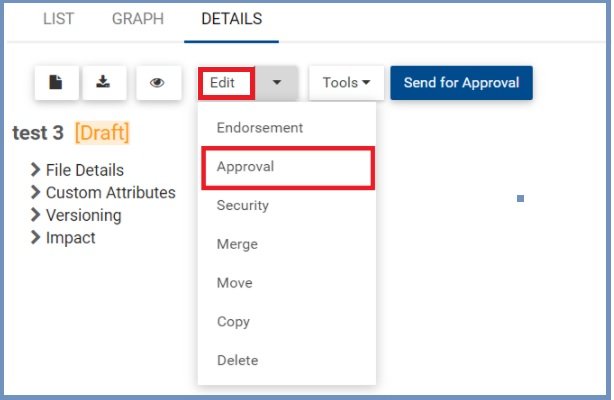
6. You will be redirected to the Assign Object Approval Cycles window.
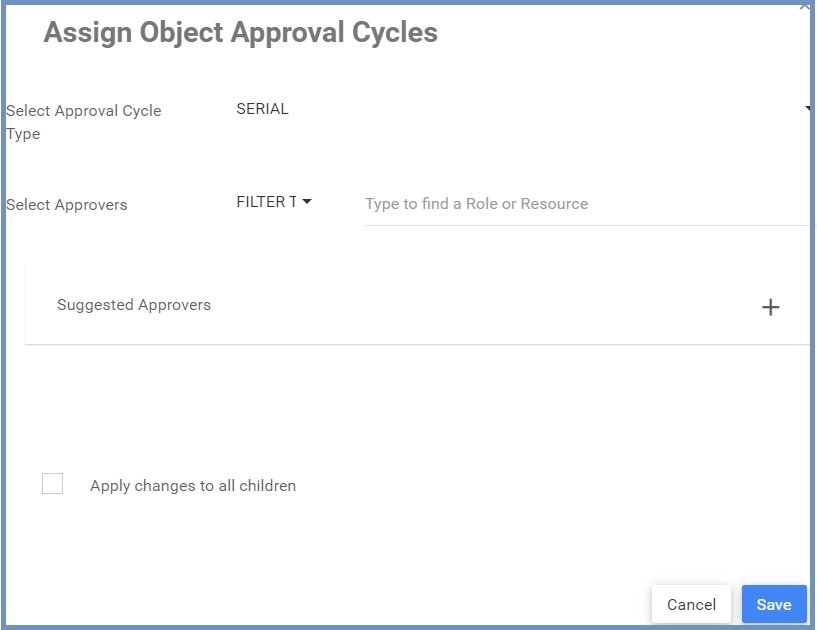
7. When you select approval Cycle type is SERIAL and the approver is Role, then the first resource of that role receives the approval request. Once that resource approves, the rest of the resources are automatically not needed for approval.

8. Click on the Save button.
9. You will see that the first resource has status waiting for approval and pending for the next resources in the role.

10. Once the object has been approved by the first resource, this resource has the status Approved by the user’s name. The next resources have an admiration icon to show that they didn’t need to approve.
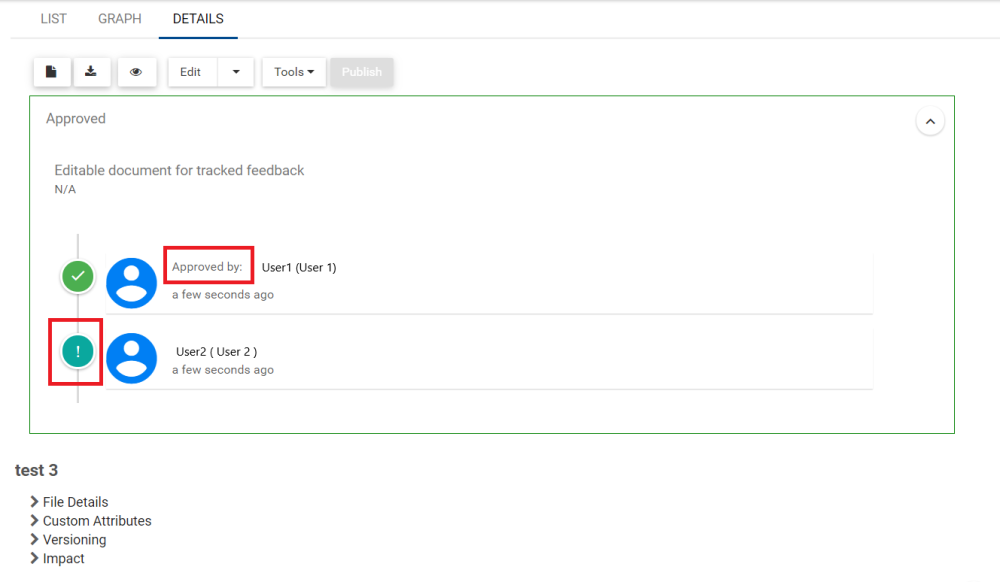
11. When you select approval Cycle type is PARALLEL, then all the resources receive the approval request at the same time. Only one resource in the roles is needed to approve the object.

12. The two resources in the role have the Waiting for Approval status. Any of these resources can approve the object.

Need more help with this?
Visit the Support Portal


