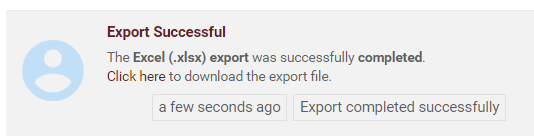Environment Admins can export EPC content into an Excel spreadsheet. This feature is useful to quickly create an Excel Document containing the EPC content selected by the Admin.
To export an Excel file, follow the steps below:
1. Within the EPC menu (located on the top right corner), click on Export

2. In the Export window, select Excel (.xlsx).

3. You will see options to export content from each module. To select an object to export, expand the desired section by clicking on the + within a section.

4. For each section, select the desired objects to export.
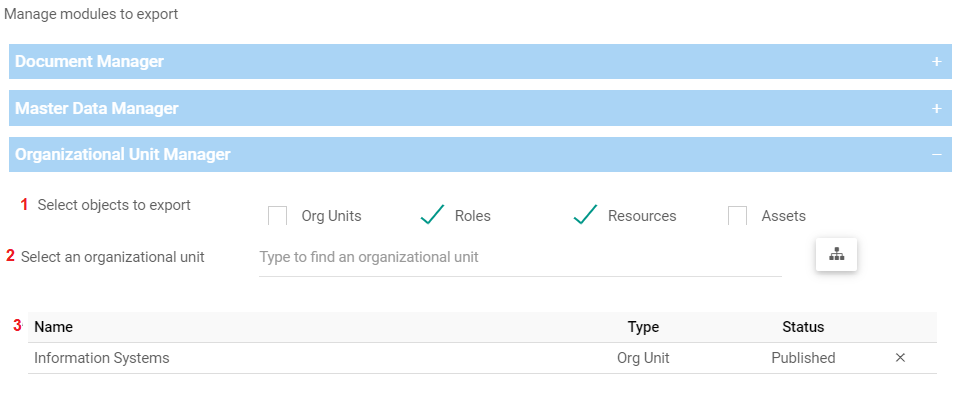
| # | Description |
|---|---|
| 1 | You can filter which type(s) of objects to export within an organizational unit. These filters are only available in the Organizational Unit Manager |
| 2 | You can type to search for the desired object or select it by using the tree navigator |
| 3 | Once an object has been added, they will appear in the list. To remove the item from the list, click on x next to the item. |
5. Repeat Step 4 for each of the modules
6. Select if you want to include associations. If checked, it will export the object’s associations (e.g. documents associated to processes)

7. Click on Next. A final confirmation prompt will appear.
- To finish the export, click on Export.
- To go back to the object selection page, click on Back
- To cancel the operation, click on Cancel

8. You will receive an export notification once it is complete. Click on the notification, then click on the link to download the exported file.

Need more help with this?
Visit the Support Portal