Sorting allows users to classify objectives and performance measures based on selected criteria. You can sort list results for any column title that is written in BLUE.
The following are the fields that users can use when sorting through Performance in List View:
| Component | Description |
|---|---|
| Favorite | Allows users to sort performance measures by favorites vs. non-favorites |
| Name | Allows users to sort performance measures by a key number or word within performance measure names |
| Type | Allows users to sort performance measures by their specific typeAllows users to sort performance measures by a key number or word within performance measure names |
| Performance | Allows users to sort performance measures based on their associated performance (Green, Yellow, Red) based on attached KPI, KCI, KRI. Allows users to sort performance measures by their specific type |
| Modified Date | Allows users to sort performance measures chronologically by date last modified. Allows users to sort performance measures based on their associated performance (Green, Yellow, Red) based on attached KPI, KCI, KRI |
| Status | Shows the status of the item in question (published vs in-progress). Allows users to sort performance measures chronologically by date last modified |
How to use “Sorting” Function
1. Navigate to the Performance Module
2. Navigate Cursor to desired Category
3. Click on the Category
1-Click will sort the Category in Ascending order, reflected by 
2-Clicks will sort the Category in Descending order, reflected by 
3-Clicks will Remove the sorting action
Ascending Example: The Name column is sorted in ascending order.
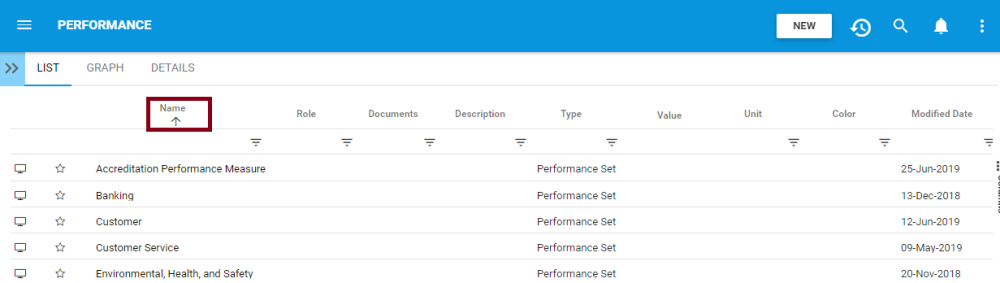
Descending Example: The Name column is sorted in descending order.
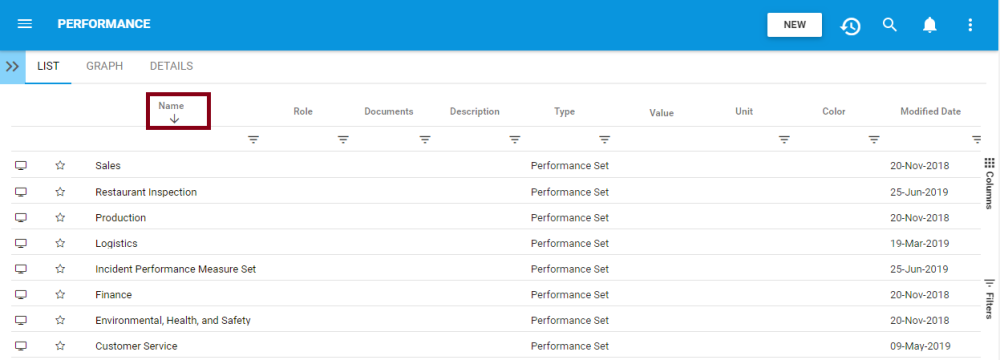
Need more help with this?
Visit the Support Portal


