List view allows you to see all processes that you have access to, including the flow objects within them. Viewing processes in a list allows users to have a quick view of various processes and associated objects, facilitating navigation.
List view provides a variety of Filtering and Sorting options, allowing users to easily find desired processes. These features are used to organize the items in the List View.
The EPC Web App provides users with 3 major filtering settings:
| List | Description |
|---|---|
| 1. No hierarchy filter | A list view where all items within the given module are listed |
| 2. Current level & below | A list view where all levels below the selected item are listed |
| 3. Current level | A list view where 1-level level below the selected item are listed |
List Components
| Component | Description |
|---|---|
| Favorite | Allows users to sort processes by favorites vs. non-favorites |
| Sequence # | Allows users to sort processes chronologically by associated sequence number |
| Name | Textual search for any existing name of an object |
| Identifier | Textual search for any existing unique identifier of an object |
| Subtype | Whether or not if this object is classified as a business type |
| Categories | Whether or not there are Categories directly associated with the item in question |
| Roles | Whether or not there are Roles directly associated with the item in question |
| Org Units | Whether or not there are Org Units directly associated with the item in question |
| Attributes | Whether or not there are Attributes directly associated with the item in question |
| Entity | Whether or not there are Entity directly associated with the item in question |
| Asset | Whether or not there are Assets inputted for the item in question |
| Control | Whether or not there are Controls directly associated with the item in question |
| Risk | Whether or not there are Risks directly associated with the item in question |
| Rule | Whether or not there are Rules directly associated with the item in question |
| Resource | Whether or not there are Controls directly associated with the item in question |
| Documents | Whether or not there are Documents directly associated with the item in question |
| Goal | The goal associated with the item in question |
| My RASCI-VS | The RASCI-VS associations existing on the item in question |
| Type | The type of the object |
| Performance | The performance attributed to the process or object in question |
| Objective | Whether or not there are Objectives directly associated with the item in question |
| KCI | Whether or not there are KCIs directly associated with the item in question |
| KPI | Whether or not there are KPIs directly associated with the item in question |
| KRI | Whether or not there are KRI directly associated with the item in question |
| Modified Date | The last date that the object in question was modified |
| Last Modified By | The name of the last resource that modified the object |
| Status (Available in Show Latest) | View the status of the item in question (Published vs. in-progress) |
| Locked | Whether the item in question is currently locked or not |
| Last Modified By | The name of the last resource that modified the object |
To navigate to List View, please see the steps below:
1. Click on the Navigation Menu Button on the top left of your screen
2. Click on Process
3. You will be directed to List View in the Process module (as shown below).
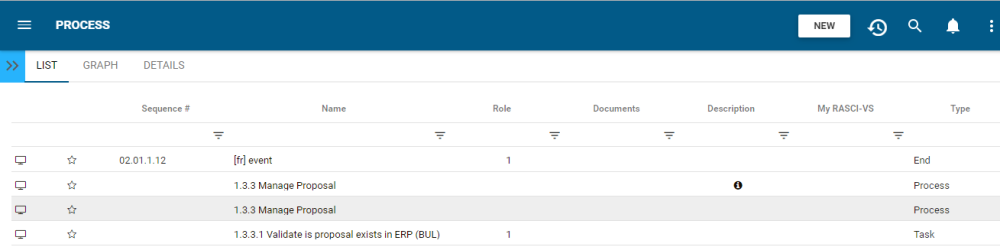
Upon navigating to the Process Module, users will view all major processes that they are associated to.
To simplify process viewing; users are not shown all major sub-processes and tasks that they are associated to. However users can display these sub-processes and associated objects within the List View. Please see the Optional steps below:
4. (Optional) To view sub-processes, users must select the “Current Level & Below” option available in the filter panel available on the EPC Web App.

5. (Optional) Click on the filter panel and it will generate a list of Hierarchy Navigation Filter
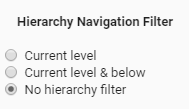
6. (Optional) Select “Current level & below”
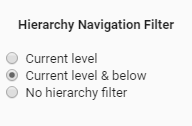
7. (Optional) Upon selecting the “checkbox”, the EPC will automatically refresh the page

Please see the Sorting and Filtering sections below for further detail.
Need more help with this?
Visit the Support Portal


