The General tab contains a section for the basic information about the Attribute, the Attribute’s permissions, as well as the Responsibilities and Associations sections.
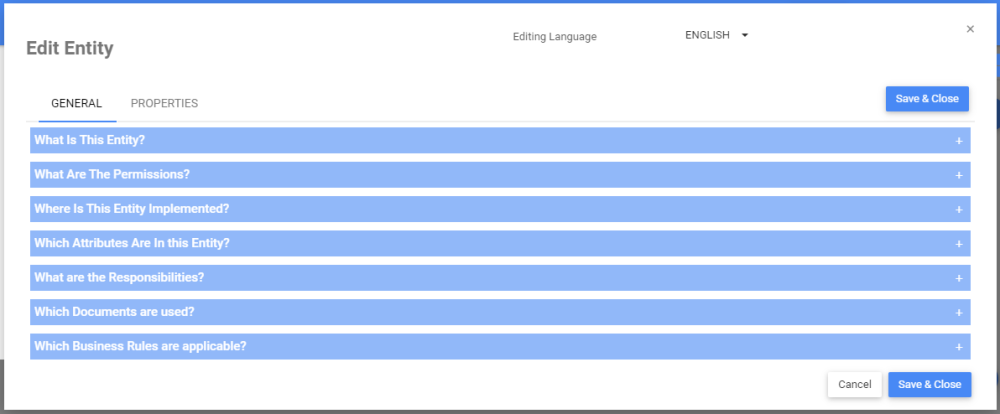
What is this Attribute?
This table below describes the fields of this section.
| Field | Description |
|---|---|
| Name | The name of this Attribute. A name is mandatory for all objects. |
| Parent Folder | The Master Data Folder under which this Attribute is nested. To learn how select a parent, click here |
| Identifier | The Unique Identifier of this Attribute. This serves to uniquely identify the Attribute as per your company protocol. |
| Description | This field describes the Attribute in detail. The rich text format allows for text formatting, images, URLs, tables, etc. |

What Are The Permissions?
Web Modelers can assign the Roles or Resources that have permissions to access Attributes. The type of association can be further specified using the Create, Read, Update, Delete (CRUD) options.

1. Choose the “Role” filter from the drop-down menu

2. Navigate to the “Select a Role or a Resource” field, and type the name of the Role you want to associate. From the search suggestions, click to select the Role you want to associate.

3. The Role will be associated. Navigate to the 
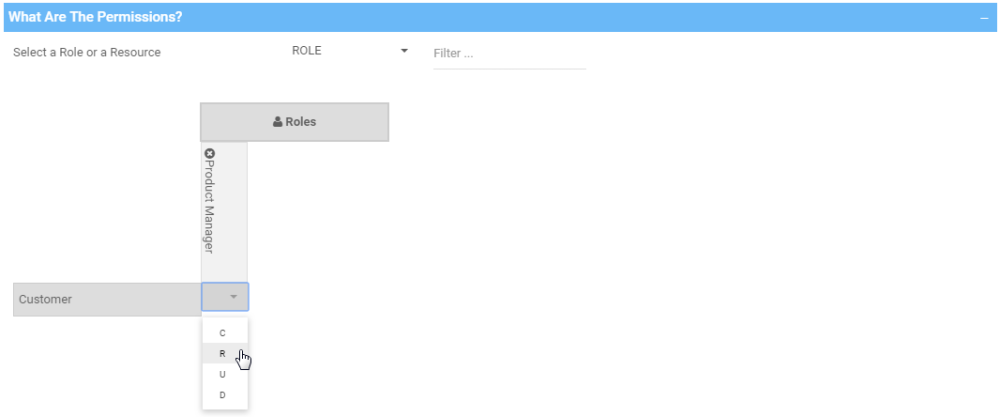
Associations
Since the Associations section is common to many EPC objects, the instructions have been centralized in the Associations section of the user manual. You can find direct links to instructions for specific sections below.
| Section | Instructions |
|---|---|
| What are the Responsibilities? | Assign Responsibilities |
| Which Documents are used? | Associate Documents |
| Which Business Rules are Applicable? | Associate Business Rules |
Need more help with this?
Visit the Support Portal


