In this section of the New Quality Event form, users can provide additional details about the quality event.
- Business Division: This is a single-select dropdown field that retrieves the list of business divisions or departments. It allows users to specify the relevant business division for the quality event.
- Once a parent department is selected from this field, it will filter the items in the Business Line dropdown.
- Business Line: This is a single-select dropdown field that retrieves the list of business lines associated with the selected business division. It allows users to specify the relevant business line for the quality event.
- All child departments of the selected parent department will be displayed in this list.
- Category: This is a single-select dropdown field that retrieves the list of predefined categories. It allows users to specify the category to which the quality event belongs.
- Categories are created in the Category section of General Settings.
- Source: This is a single-select dropdown field that retrieves the list of predefined quality event sources. It allows users to specify the source of the quality event.
- Sources are created in the Sources section of Quality Event Settings.
- Reason: This is a single-select dropdown field that retrieves the list of predefined quality event reasons. It allows users to specify the reason for the quality event.
- Reasons are created in the Reasons section of Quality Event Settings.
- Site: This is a multi-select dropdown field that retrieves the list of predefined location sites. It allows users to specify the site associated with the quality event.
- Site options in this dropdown adhere to the following template: [Region] – [Country] – [Site].
- Site options are created in the Site form. To properly set up a site, however, users will need to first set up the corresponding region in the Region form and the corresponding country in the Country form.
- For example, to establish Montreal as the site for the quality event, users will first need to set up North America as a region and Canada as a country in the associated forms.
- These forms are all found in the Location section of General Settings.
- For example, to establish Montreal as the site for the quality event, users will first need to set up North America as a region and Canada as a country in the associated forms.
- Site options in this dropdown adhere to the following template: [Region] – [Country] – [Site].
- Issue Statement: This is a rich text field that allows users to provide a statement regarding the issue at hand.
- Attach Any Relevant Document(s): This is an attachment field that allows users to upload any documents relevant to the quality event.
- Related To: This is a multi-select dropdown field that retrieves the list of predefined quality event relations. It allows users to define their quality event as specific to certain processes, products, services, etc.
- Quality Event Relations (Standard): Process, Service, Product.
- If Process is selected, it will enable the EPC Process(es) dropdown.
- EPC Process(es): This is a multi-select dropdown field that retrieves the list of processes from EPC.
- If Service is selected, it will enable the EPC Service(s) dropdown.
- EPC Service(s): This is a multi-select dropdown field that retrieves the list of capabilities from EPC.
- If Product is selected, it will both enable the Product(s) dropdown and reveal the Product Documentation section.
- Product(s): This is a multi-select dropdown field that retrieves the list of products from the Products application.
- If Process is selected, it will enable the EPC Process(es) dropdown.
- Quality event relations are created in the Related To section of *Quality Event Settin
- Quality Event Relations (Standard): Process, Service, Product.




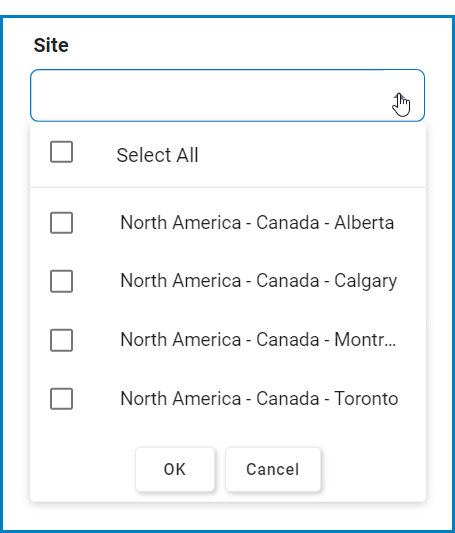



Post your comment on this topic.