In this module, users can access a list of all registered action items.
Search Panel
All fields inside the search panel act as search boxes. Any value inputted inside them will be used as search criteria to filter and retrieve data from the grid, if possible.
- Action ID: This is a text field that allows users to filter by action ID.
- Action Name: This is a text field that allows users to filter by the name of an action.
- Action Item Owner: This is a single-select dropdown field that allows users to filter by action item owner.
- Priority: This is a single-select dropdown field that allows users to filter by priority level.
- Status: This is a single-select dropdown field that allows users to filter by status.
- Type: This is a single-select dropdown field that allows users to filter by task type.
- Action Type: This is a single-select dropdown field that allows users to filter by action type.
- Category: This is a single-select dropdown field that allows users to filter by category.
- Filter: This button filters the results according to the entered search criteria.
- Clear Filter: This button clears the filters that were used in the previous search and allows users to again view the full data set.
Grid
Inside the grid, actions are organized by values derived from the Action Item workflow.
- Delete (
): This button allows users to delete an action item.
- View (
): This button allows users to view an action item.
- In viewing mode, users cannot make any modifications. They can, however, download attached files, view details in supplemental forms, and access/download any available templates.



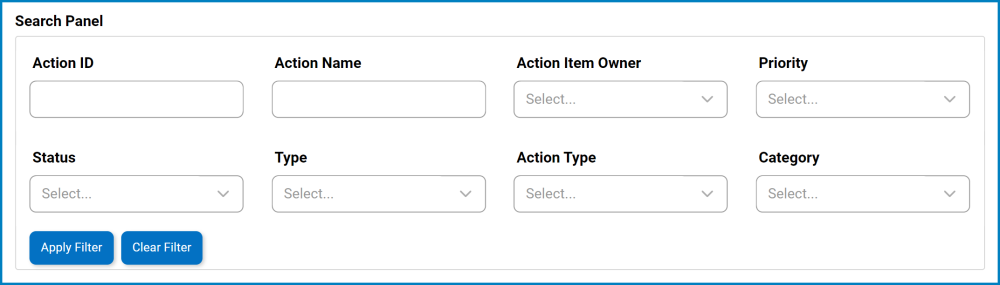

Post your comment on this topic.