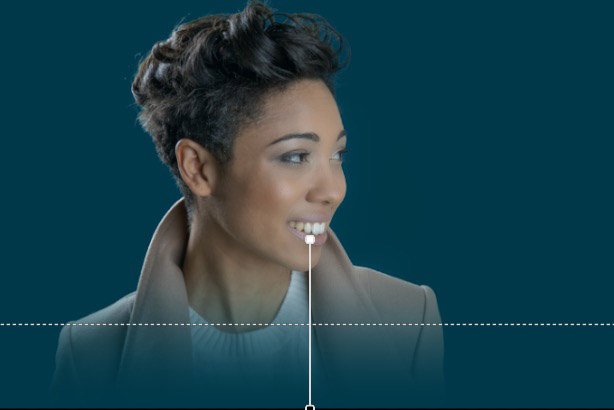Gradient masks create a mask with a soft edge, based on a linear black-to-white alpha gradient. Alpha gradients are not visible, but rather, the black end of the gradient registers as completely transparent, and the white end registers as completely opaque. The direction and length of the gradient can be adjusted on the Viewer or in the layer sidebar controls.
Viewer controls

The viewer controls overlaid onto the second image above show the current layout of the mask, and allows you to edit it further.
- Solid Line: The solid line indicates the direction of the gradient. The handles on each end indicate the white end (opaque) and the black end (transparent) of the gradient.
- Dashed line: The dashed line indicates the mid-line of the gradient. It can also be useful for noting the alignment of the gradient, in cases where the gradient is quite short. The longer dashed line can make it easier to see minor shifts in the angle.
- Handles: The Handles on either end of the solid line contain a center dot, indicating the white end (opaque) and the black end (transparent) of the gradient.
Sidebar controls
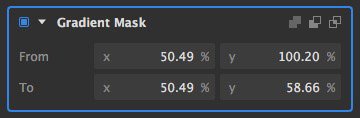
- From: Defines the X (horizontal) and Y (vertical) positions of the transparent end of the gradient. X values run from 0 on the left to 100 on the right. Y values run from 0 at the top to 100 at the bottom.
- To: Defines the X (horizontal) and Y (vertical) positions of the opaque end of the gradient. X values run from 0 on the left to 100 on the right. Y values run from 0 at the top to 100 at the bottom.
Last modified:
3 July 2019
Need more help with this?
Don’t hesitate to contact us here.