If your video was shot with incorrect white balance, or has an undesirable color shift, this effect can help to correct the problem. Use the color pipette to select a part of the video that should be white (or neutral grey) and the layer will be corrected.
In the example below, the white balance has been set to the frames of the sunglasses. The first image is the original, with an overly warm, yellowish appearance, while the second image shows the corrected white balance.
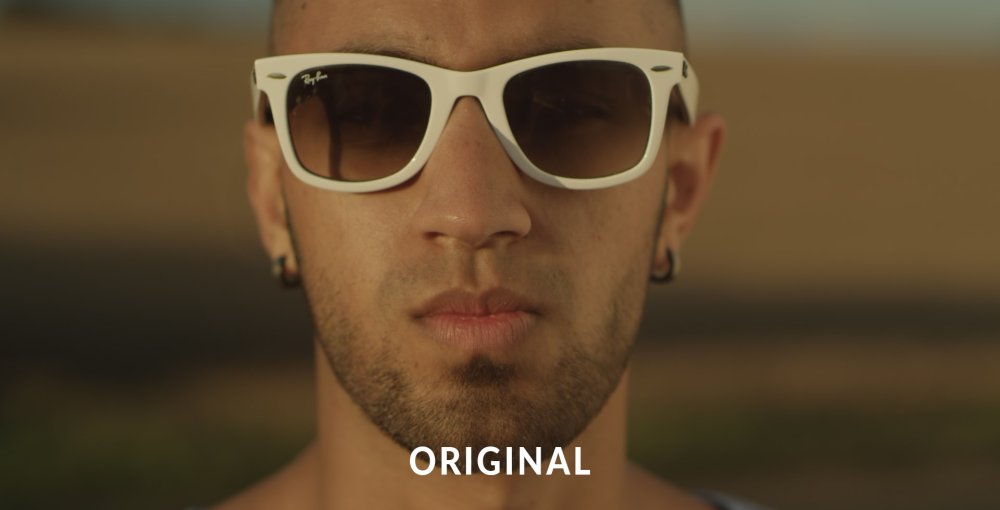

- Color: Specify the current color value of an area that should be neutral white. HitFilm will then apply a color adjustment to counteract the current tint of that value, and bring it back to a neutral value.
- Pipette: In most cases, the best results will be achieved by clicking the pipette, dragging the cursor to an area of your frame that should be white, and releasing the mouse button there.
- Numerical Values: You can also manually enter values for the red, green and blue channels.
- Color Picker: Click the color swatch to select a color using a traditional color picker.
