Grade clips allow you to apply effect to multiple clips at once. This allows you to edit the effect settings and have those changes apply to all clips at once, rather than needing to edit multiple copies of the effect for each clip, or copy/paste values from one clip to others. Grade clips flatten the entire contents of the timeline below them, then render the effects they contain onto that flattened image.
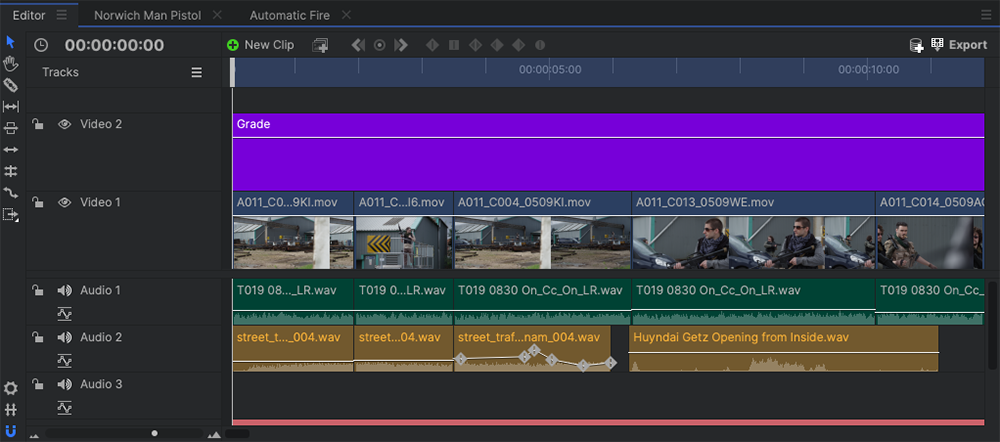
Grade clips provide a tremendous workflow enhancement by allowing you to create an empty clip which spans multiple clips on the editor timeline. You can then add effects, masks, or other adjustments to the grade clip, and they will affect all clips which exist below the grade clip on the timeline.
Creating Grade Clips
There are two ways to create a new grade clip:
- The New Clip Menu: You can create grade layers from the New Clip menu on the editor timeline. Any grade clips created from this menu will initially not be visible on the viewer, and will have no effect on your project.
- Drag and Drop: Drag an effect from the Effects panel to an empty area on the Editor, to create a grade clip containing that effect.
Transforming Grade Clips
Grade clips are created at the same resolution as the project, and can be transformed like any other clip. By transforming a grade clip you can change the area affected by it. Only clips directly behind the grade clip will be altered by the effects applied to the grade clip.
