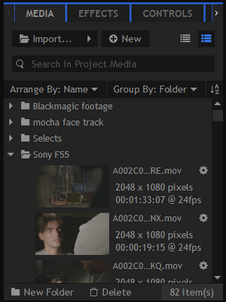To use media files in your project you need to first import them. Once imported they become assets in the Media panel, where they can be accessed and re-used as many times as you want.
Importing media to your project does not alter or affect the original source files on your computer, as HitFilm only references the original files. Therefore removing a clip from a timeline or from the Media panel does not remove it from your computer. Similarly, duplicating a clip in a HitFilm project does not create multiple copies of the source, as they all reference the same source.
Therefore if you wish to transfer a project to another computer you must make sure all project media is also included.
To import files to HitFilm you can use the Import button in the Media panel or drag files directly from a folder on your computer into the HitFilm interface.
Other Import Options ![]()
Clicking the triangular arrow to the right of the Import button displays additional import options.
- Media is the standard option for importing videos, individual images and audio.
- Image Sequence is used for important sequential images stored in a single folder. Images should be numbered in frame order.
- Composite Shot is for importing HitFilm projects and composite shot files. See Saving Composite Shots for more details.
- 3D Camera Tracking Data from software including Boujou, SynthEyes, PFtrack and more can be imported into HitFilm. This will create a new composite shot containing the 3D camera and point cloud.
- 3D Model is for importing 3D objects, which can then be manipulated live on the HitFilm timeline. See Importing 3D Models for more information.
- 3D Model Animation is for Alembic animation files, in the ABC format. These are used in combination with an associated 3D model.
Once an item is in the Media panel you can customize its properties by clicking the gear icon to its right, or choosing Properties from its menu.
Syncing Video and Audio
If your video and audio are recorded in separate files, you can sync them in the HitFilm media panel. Select the video file in the media panel, then hold CTRL (CMD on Mac) and select the associated audio file. Right-click on either of the files, and select “Merge Audio/Video.” HitFilm will compare the audio in both files, synchronize them, then replace the original audio in the video with the audio file you selected. A new synchronized file will be created, and can then be edited on the timeline. For more info see Audio and Video Sync.