Although you’ll do most of your sophisticated visual effects work in composite shots, you can still do basic effects work in the editor.
The Effects Library
The Effects Panel lists the entire library of effects and transitions built into HitFilm. HitFilm Pro also supports third party OpenFX plugins, and if you have any OpenFX plugins installed, they will also be listed in the Effects Panel. For additional information on specific effects, see the Visual Effects chapter.
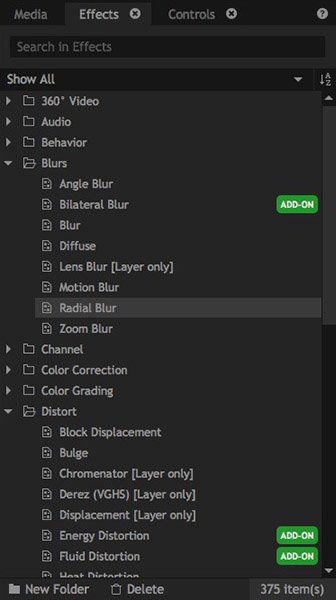
The effects in HitFilm are organized topically into folders. The Effects panel also lists your created presets. See the Presets chapter for more information.
Searching for Effects ![]()
You can search for effects using the Search bar. As you type the list will be instantly updated to display relevant results. You don’t need to get the name exactly right – for example, searching for ‘lens’ will find the ‘light flares’ effect.
You can also filter the list to show specific types of effect using the Show All menu.
Controlling Effects
Effects are added to clips by dragging them from the Effects panel onto the chosen clip.
You can then customize the effect in the Controls panel.
To make changes to an effect, first select the relevant clip on the timeline. Its properties will be displayed in the Controls panel, with all applied effects listed in the effects section. You can expand the effects section and individual effects to reveal more controls and details.
Clicking once on a property lets you type in a new value. Dragging on a value increases or decreases it. For full details on adjusting properties, see Introducing the Controls Panel.
Transitions
The Effects library also contains the editor transitions.
Transitions provide interesting ways to blend from one clip into the next and can only be used on the editor timeline.
You can drag transitions from the Effects panel onto the timeline. Transitions need to be applied to the start or end of a clip, or between two adjacent clips. A green indicator will show where the transition will be placed.
Once you have applied a transition it can then be selected on the timeline. The transition’s properties can be adjusted in the Controls panel.
Click here for detailed information on the different transitions.

 tag will run in demo mode in HitFilm Express. You can purchase the add-on pack containing the effect at any time to remove the watermark.
tag will run in demo mode in HitFilm Express. You can purchase the add-on pack containing the effect at any time to remove the watermark.