The media panel is where you import and manage all of the media assets used in your project. You can import video, images, audio, 3D models, and arrange and organize all of those assets for use during editing. In addition, re-usable assets created in HitFilm, such as planes and composite shots, are stored and organized in the Media panel, so they can be accessed at any time.
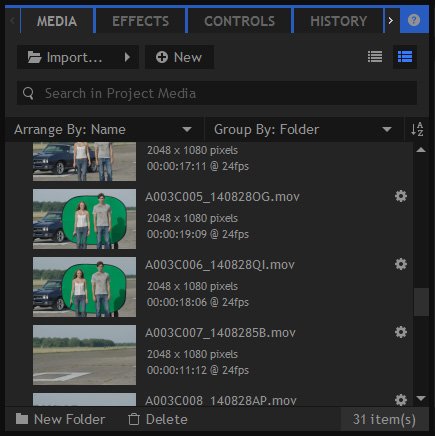
When you first start a project your Media panel will be empty. As you bring files into the project or create assets in HitFilm they will be added to the list of items in the Media panel.
Media assets can include:
- Video, image and audio files. If you’re editing a film you’ll probably have lots of these. Working with these files inside HitFilm never makes direct alterations to the source files on your hard drive.
- 3D models are imported from disk like a video but are then stored inside the project file. Note that although the 3D model geometry data is included in the project file, associated textures are not. If you transfer or archive a project make sure you include any required textures. Alembic animation files are not stored inside the project and are treated like other media files.
- Planes are special colored rectangles which can be created inside HitFilm. These are very useful and can be heavily customized with the addition of effects and mask shapes.
- Composite Shots are special layer-based timelines designed specifically for creating visual effects, titles and animations.
All items in the Media panel can be dragged onto any timeline in the project. Items can be used multiple times in the same project and even on the same timeline.
When you add an item from the Media panel to a timeline it creates a new clip or layer (depending on the type of timeline). You can then heavily customize that specific instance of the clip or layer, without affecting the main item in the Media panel.
For more information on the Media panel see:
- Importing files
- Organizing media
- Media properties
- Adding clips to the timeline
- Synchronizing Audio and Video
