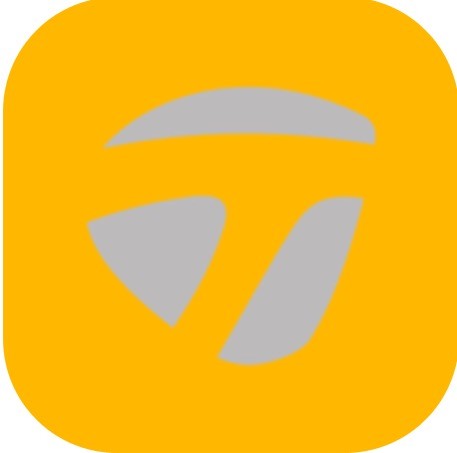The Smart Video Capture feature allows you to record, play, and share videos of your swings along with the metrics. Spider Interactive automatically trims and assigns the video to the appropriate event, which creates the fun highlight video. Thus, the app allows you to take a video and will create a separate highlight video from each putt. The videos can be found in Video Library. To view the videos, tap the play icon. The replay of the video shows the buildup of metrics during the video. When viewing the video, you can opt to hide metrics. You can also share your clips with others without metrics showing. To share videos, tap the share button and select how you would like to share (Send as text messages and save to camera roll).
How to take a video
- Make sure your sensor is connected.
- On the Progress screen, tap on the Smart Video Capture.
- Tap on the record button.
- Take your strokes.
- Tap on the record button again to stop.
- Go to Video Library to view video.
- Video can only be taken in Landscape.