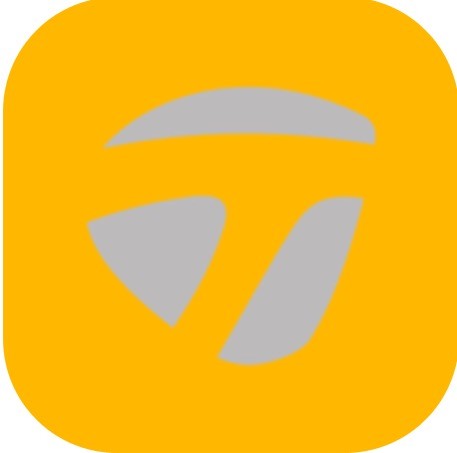The user profile is a feature that allows the customer to update Bio, Account, and Blast Connect.
Bio
The Bio contains options to add a photo and update your profile information of First Name, Last Name, Handedness, Level of Play, Birth Date, Gender, Heights, Weight, Phone Number, and Zip Code.
How to update Bio
- From the Progress screen, tap on the Menu.
- Tap on View Profile.
- The page opens to the Bio.
- Select the lines you want to edit and type the corresponding information.
- The information automatically updates once entered.
How to update Bio picture
- From the Progress screen, tap on the Menu.
- Tap on View Profile.
- The page opens to the Bio.
- Tap the edit function (pencil) located at the top right of the screen.
- Enter your account password.
- Tap profile image and you will be able to take a picture, upload an image, or delete the current image.
- Tap on selected picture to complete.
How to upgrade Account to Blast Connect
- From the Progress screen, tap on the Menu.
- Tap on the User Profile.
- Select ACCOUNT.
- Choose UPGRADE.
- Enter your Blast account password.
- Choose from either a Monthly or Yearly Blast Connect subscription.
Account
The Account contains options to view E-mail (Username) and Password.
How to update Account
- From the Progress screen, tap on the Menu.
- Tap on the User Profile.
- From the User Profile page select ACCOUNT.
- Tap Password to change.
- The information automatically updates once entered.
Blast Connect
The Blast Connect is a stand-alone tool that provides insights and empowers your daily drive to get better. If a subscription has been purchased for this service, the user can log in here.
How to sign in Blast Connect
- From the Progress screen, tap on the Menu.
- Tap on the User Profile.
- The page opens to the Select on the Blast Connect.
- Select the E-mail and Password line to add the corresponding information.
- Tap on the “Log in” button to process the information.
- If you don’t have a Blast Connect Account, tap on the Account tab. Tap on the Upgrade button.