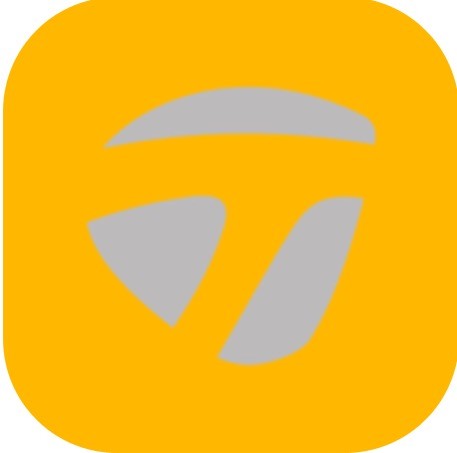The Dashboard screen gives viewing options of the metrics. The Dashboard shows the last metric with trending metric information. To review information, tap on the view older actions and scroll left to right. To set the viewing options for all the metrics, use the Dashboard screen shortcuts. On the Dashboard screen, the metrics can be viewed between 1 up, – 6 up, and training layouts. The settings option displays the metric view options, which also shows the top selected metrics. The settings option also manages the putter and sensor information, along with the Smart Feedback, Actions Chime, and Share functions.
How to view all metrics
- On the Progress screen, tap on the Dashboard.
- Tap on the number of strokes on the top center.
- Current day’s strokes will appear on the My Strokes page.
How to view metrics by type
- On the Progress screen, tap the menu.
- Tap Settings, tap Metric Settings.
- Click and drag the desired setting, go back to Progress screen.
- On the Progress screen, tap on the Dashboard.
- At the top center of the screen, tap on the number of strokes.
- The thumbnail list of current metrics will show.
How to view live swings
- On the Progress screen, tap on the Dashboard.
How to change sensor
- Select on Club Setup Settings.
- Sensors to view.
How to switch putter
- On the Progress screen, tap on the Dashboard.
- Tap Menu.
- Tap My Putters and choose the desired putter.
- Tap Menu.
- Tap Progress.
- Tap Dashboard.