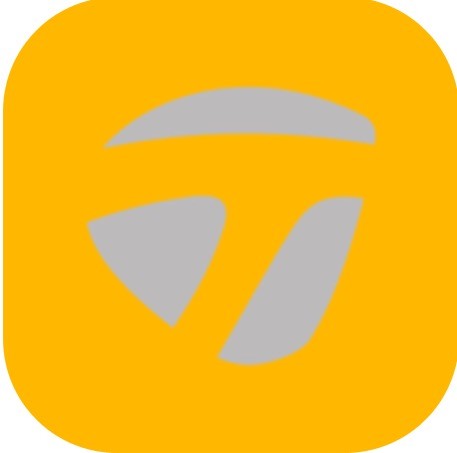Once the app is downloaded it opens the login screen. The available options of logging into the app or create a new account by tapping GET STARTED.
Create New Account
- Open the Spider Interactive app.
- Tap on GET STARTED button.
- Enter your First Name, Last name, Email, Password, and Handedness.
- Tap REGISTER
- Select one of the following Hdcp (handicapp) options by tapping one of the following tiles:
- Hdcp 21+
- Hdcp 16-20
- Hdcp 11-16
- Hdcp 6 – 10
- Hdcp 0-5
- Hdcp +1-+5
- Hdcp +6 – +10
- Hdcp Other
5. Fill in the create account info of Full Name, E-Mail, Confirm E-mail, and Password. To proceed to next screen, select on “Create Account” button.
- Password must be 8 characters long and include characters and a number.
6. The welcome screen displays three options for completing the registration process.
- Basic Details
- Register Sensor
- Add Putter
If you don’t want to complete the registration, hit the skip option on the top right of the screen. This process will need to be completed later to use the sensor.
7. Select on the Basic Details option. You will fill out basic user information on this screen.
- Add picture (Tap on Camera icon)
- First Name
- Last Name
- Birth Date
- Gender
- Zip Code
- Gender
- Handedness
Once the information is entered select on the save option. The screen will continue back to the welcome screen.
8. A check mark will be displayed next to Basic Details on the welcome screen. Select on Register Sensor option. Scan the sensor using the screen circle to focus on the serial bar on the back of the sensor. If not able to scan, continue to bottom of the screen to type in the Serial (Top & Bottom) number on the back of the sensor. Hit done when this is completed.
9. Face the Blast logo towards the ground for two seconds, face the Blast logo towards the sky for two seconds, and repeat until it is activated. When completed, a Sensor Connected message will appear. A check mark will be displayed next to Basic Details and Register Sensor. Select on the welcome screen. Select on Add Putter. Select a Putter to Fill in the following information:
- Brand
- Model
- Nickname
- Length
- Weight
Once the information is completed tap on the “Add Putter” button. When you select on Add New Putter, here are list of clubs to be built:
- Dbl Bend 34
- Dbl Bend 35
- L Neck 34
- L Neck 35
- Tap on yellow check marks to remove any putter.
10. Tap on the “Get Started” button to start.