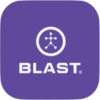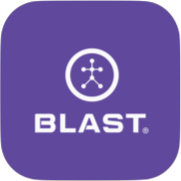User Profile (Circle Profile picture)
The user profile is a feature that allows the player or coach to update their Bio, Coach (Coach only), Account, and Blast Connect.
Bio
The Bio contains options to add a photo and update your profile information of First Name, Last Name, Level of Play, Birth Date, Gender, Bats, Heights, Weight, Phone Number, and Zip Code.
How to update Bio
1. Tap on the Menu.
2. Tap on the Profile to view the User Profile menu.
3. Tap on the Bio tab.
4. Select the lines you want to edit and type the corresponding information.
- Information auto saves.
How to update Bio
1. Tap on the Menu.
2. Tap on the Profile to view the User Profile menu.
3. Tap on the Bio tab.
4. Tap on the camera icon to open the camera roll.
5. Tap on the selected picture to complete.
- Edit – Tap on the picture. Select the updated picture.
How to update Birth Date and Consent
1. Tap on the Menu.
2. Tap on the Profile to view the User Profile menu.
3. Tap on the Bio tab.
4. Tap on the Birth Date field.
5. Select your birthday and tap done.
6. Tap on the radio button below to consent to the Blast Connect Account.
7. The information automatically updates once entered.
8. Tap the “X” to leave the page.
How to update Hitter Type
1. Tap on the Menu from Analyze, Training, Live, or Swing screen.
2. Tap on the User Profile.
3. The page opens to the Bio tab.
4. Tap on Hitter type.
5. Select on Full Swing Only or Slap and Full Swing.
Coach
The coach tab contains the coaching options of Services Provided, Training Address, Phone Number, Email Address, and Accepts New Students.
How to update Account
1. Tap on the Menu from Analyze, Training, Live, or Swing screen.
2. Tap on the User Profile.
3. Select the Coach tab.
4. Select the lines you want to edit and type the corresponding information.
5. The information automatically updates once entered.
How to create a Blast Connect Account
1. Tap on the Menu from Analyze, Training, Live, or Swing screen.
2. Tap on the User Profile (Player or Coach).
3. Tap on the Account tab.
4. On the account line tap on Upgrade.
5. Tap on “Learn more”.
6. Prefer to sign up as a coach and start your own Academy, Tap on Upgrade.
7. Fill in Academy Information or player information.
8. Under Owner’s Information tap on Already have a Blast Account or Don’t have a Blast Account?
9. If you selected: Already have a Blast Account – Log in with Email & Password, tap on Terms of Service and Tap on Login to Continue.
10. If you selected: Don’t have a Blast Account – Fill in and create a user profile, tap on Terms of Service, and Tap on Create account.
11. Tap on the “Sign up $100.00/YR” button.
12. Enter credit card info and tap the “Purchase” button.
Blast Connect
Blast Connect is a stand-alone tool that provides insights and empowers your daily drive to get better. If a subscription has been purchased for this service, the user can log in here.
How to update the Account
1. Tap on the Menu.
2. Tap on the Profile to view the User Profile menu.
3. Tap on the Coach tab.
4. Select the lines you want to edit and type the corresponding information.
5. The information automatically updates once entered.
- Available for coach profiles only.
How to Create a Blast Connect Account. (Coach)
1. Tap on the Menu.
2. Tap on the Profile to view the User Profile menu.
3. Tap on the Account tab.
4. On the account line, tap on Upgrade.
5. Tap on “Learn more.”
6. Search for two options (Premium Services for players or Premium Services for coaches).
7. Tap the Buy Now button under the selected Coach option.
8. Fill in the Academy information.
9. Under the owner’s information, tap on Already have a Blast Account or Don’t have a Blast Account?
10. If you selected: Already have a Blast Account – Log in with Email & Password, tap on Terms of Service, and Tap on Login to Continue.
11. If you selected: Don’t have a Blast Account – Fill in and create a user profile, tap on Terms of Service, and Tap on Create account.
12. Tap on the “Sign up $100.00/YR” button.
13. Enter your credit card info and tap the “Purchase” button.
- Internet connection is required to complete the process.
- The subscription price is subject to change.
How to Create a Blast Connect Account. (Player)
1. Tap on the Menu.
2. Tap on the Profile to view the User Profile menu.
3. Tap on the Account tab.
4. On the account line, tap on Upgrade.
5. Tap on “Learn more.”
6. Search for two options (Premium Services for players or Premium Services for coaches).
7. Tap the Buy Now button under the player option.
8. Fill in the player information.
9. Under the owner’s information, tap on Already have a Blast Account or Don’t have a Blast Account?
10. If you selected: Already have a Blast Account – Log in with Email & Password, tap on Terms of Service, and Tap on Login to Continue.
11. If you selected: Don’t have a Blast Account – Fill in and create a user profile, tap on Terms of Service, and Tap on Create account.
12. Tap on the “Sign up $59.95/YR or $6.95 Mth” button.
13. Enter your credit card info and tap the “Purchase” button.
- Internet connection is required to complete the process.
- The subscription price is subject to change.
How to sign into Blast Connect
1. Tap on the Menu.
2. Tap on the Profile to view the User Profile menu.
3. Select the Blast Connect tab.
4. Select the E-mail and password line to add the corresponding information.
- If you don’t have a Blast Connect account, tap on Learn More.
Need more help with this?
Support Page