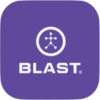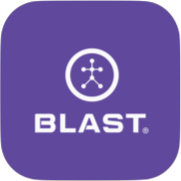The camera uses Blast IQ to detect the post-impact metrics, this is called Ball Flight. This premium service measures the post-impact results of your swings, allowing you to visualize ball flight.
Best Ways to Record Video and Ball Flight from Blast Motion on Vimeo.
What’s needed to get started
- iPod or iPhone Tri-pod.
- Measuring tape (Optional).
How to turn Ball Flight on
1. From the Live screen, tap on the Practice tab.
2. Scroll to the bottom of the page.
3. Tap on the Start Practice button.
4. Tap on Swing Details (Tee, Soft Toss, Front Toss Overhand, Front Toss Underhand, Live Pitch – BP, Pitching Machine, In-Game, Assessment, General Practice, and Undefined).
5. Tap on Select pill.
6. Select your Practice Setup. Tap on the layout option to update. Swipe the radio button to the right to turn on Ball Flight.
- Must have an active subscription to the premium service of Blast Connect.
- Getting Started App Experience must be turned off. (Go to setting)
How to setup the camera for Ball Flight
1. From the Live screen, tap on the Practice tab.
2. Scroll to the bottom of the page.
3. Tap on the Start Practice button.
4. Tap on Swing Details (Tee, Soft Toss, Front Toss Overhand, Front Toss Underhand, Live Pitch – BP, Pitching Machine, In-Game, Assessment, General Practice, and Undefined).
5. Tap on Select pill.
6. Select your Practice Setup. Tap on the layout option to update. Swipe the radio button to the right if using Ball Flight.
7. Tap on Select pill to complete Practice Setup.
8. Tap on the Camera icon to open the camera.
9. Tap on the record button to start the video.
- Tap on your current environment and tap on next.
- Select hitter on the Left or hitter on the Right.
- Set the camera distance by dragging the bar.
- Tap Set Distance.
How to view metrics from live session
1. Start a practice in the live screen.
2. Select your practice option and Turn Ball Flight on.
3. Tap on record.
4. Tap on the Field icon.
5. Drag the sidebar out to view metrics.
Need more help with this?
Support Page