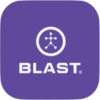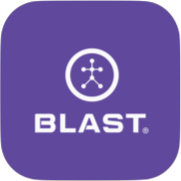Scores your Contact metrics for each swing. Your score is based on how you compare to others at your level of play. The higher the score the better.
How to view Contact metrics
1. From the progress screen, scroll to the bottom of the page.
2. Tap on the View Detail View pill.
3. From the Analyze screen, swipe to contact averages.
How to view more details of Contact metrics
1. From the progress screen, scroll to the bottom of the page.
2. Tap on the View Detail View pill.
3. From the Analyze screen, swipe to contact averages.
4. Tap on the More Details.
- Tap on Needs work metric or Your Best Metric to view detail. 3D swing trainer metrics will be available if the swings are taken live on the device.
How to set Contact metrics Goals
1. From the progress screen, scroll to the bottom of the page.
2. Tap on the View Detail View pill.
3. From the Analyze screen, swipe to contact averages.
4. Tap on Goals.
5. Select your level of play or manually select the range. (College all Divisions, High School Junior Varsity, High School Varsity, Middle School, Amateur All Levels, and Youth).
6. Tap on Update Goal.
How to turn off Contact Metrics Goals
1. From the progress screen, scroll to the bottom of the page.
2. Tap on the View Detail View pill.
3. From the Analyze screen, swipe to contact averages.
4. Tap on Goals.
5. Swipe the radio button to the left.
- Swipe to the right to turn it back on.
How to Get Better Videos for Contact Metrics
1. From the progress screen, scroll to the bottom of the page.
2. Tap on the View Detail View pill.
3. From the Analyze screen, swipe to contact averages.
4. Tap on Get Better.
5. Select the Training video.
Need more help with this?
Support Page