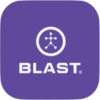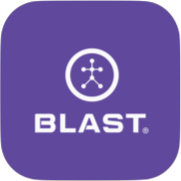Once the Blast Softball app is downloaded it opens the login screen. The available options of logging into the app or creating a new account are shown on the page.
Create Blast Softball Account
1. Open the Blast Softball.
2. Tap on “Create New Account” button.
3. Select on “I’m A Player, Parent or Athlete” or “I’m a Coach or Academy Owner” by taping on the options. (The Personal Swing Trainer sensor can only select I’m Player, Parent or Athlete)
4. Select on the following options by tapping on the name (Youth, Middle School, High School – Junior Varsity, High School – Varsity, College – All Divisions, & Amateur All Levels).
5. Fill in the create account info of Full Name, E-Mail, Confirm E-mail, and Password. To proceed to next screen, select on “Create Account” button.
* Password must be 8 characters long and include characters and a number.6 The welcome screen displays three options for completing the registration process.
* Basic Details * Register Sensor * Add Bat
If you don’t want to complete the registration, hit the skip option on the top right of the screen. This process will need to be completed later to use the sensor.
7. Select on the Basic Details option. This screen will have you fill out basic user info. * Add picture (Tap on Camera icon) * First Name * Last Name * Birth Date * Zip Code * Gender * Bats * Height
Once the information is entered select on the save option. The screen will continue back to the welcome screen.
8. A check mark will be displayed next to Basic Details on the welcome screen. Select on Register Sensor option. Scan the sensor using the screen circle to focus on the serial bar on the back of the sensor. If not able to scan, continue to bottom of the screen to type in the Serial (Top & Bottom) number on the back of the sensor. Hit done when this is completed.
9 Face the Blast logo towards the ground for two seconds, face the Blast logo towards the sky for two seconds, and repeat until it is activated. When completed, a Sensor Connected message will appear.
10. A check mark will be displayed next to Basic Details and Register Sensor. Select on the welcome screen. Select on Add New Bat option. Fill in the following information:
* Brand * Model * Nickname * Length * Weight
Once the information is completed tap on the “Add New Bat” button.
11. Tap on the Get Started button to start.
Need more help with this?
Support Page