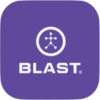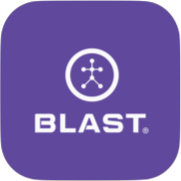The swings screen shows the full history of actions taken and is filtered by swing types. Swings, impact metrics, and Ball Fight for a single swing can be found together. Also, Blast iQ automatically scores your performance with the premium services and provides additional feedback.
How to change the Player
1. From the Swing screen, tap on the filter icon in the top right.
2. Tap on the tab of Day, week, month, or year for swing to view.
3. Also, can filter by Bats, Handedness, Swing Impact, Environment, and Video Source by using the dropdowns.
4. Tap Apply to complete.
How to view different swing types
1. From the Swing screen, locate the swing types.
2. Select the swing type tab (Swings Metrics, Swing Quality, and Ball Flight).
3. Tap the tab of choice.
How to View Sessions
1. From the Swing screen.
2. Tap on sessions below swing metrics. (3 long bars icon)
- Each session will include the swing types (Swings & Air Swings). If air swings are included, it will show a blue bar across the top of the session.
How to delete swings
1. From the Swing screen.
2. Tap on options.
3. Select swings by tapping on swings.
4. Tap on Delete.
- From the options, you can Delete the session only.
- From the options, you can also Delete the session and all the swings.
How to delete swings
1. From the Swing screen.
2. Select Sort by Date/ Time.
3. Tap on options.
- From the Swing Metrics filter options (Date/Time, Bat Speed, Peak Hand Speed, Attack Angle, and Vertical Bat Angle).
- From the Swing Quality filter options (Date/Time, Power, Contact, and Consistency).
- From the Ball Flight filter options (Date/Time, Launch Angle, Exit Velocity, and Estimated Distance).
How to view iQ feedback
1. From the Swing screen.
2. Tap on the Ball Flight tab.
3. Tap on the single-ball flight swing.
4. Tap on iQ.
5. Tap on More Details.
- Update goals can be done in iQ feedback. Tap on the single swing. Scroll down to the bottom and tap on goals options.
Need more help with this?
Support Page