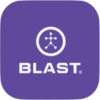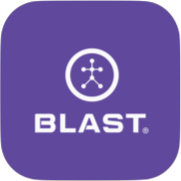The Sensor shows the available option to view current sensors and to add a new sensor. The sensor detail has options to reset sensor, clear and reset sensor, disconnect, and delete the sensor.
How to connect the sensor
1. Tap on the Menu.
2. Tap on the My Sensor.
3. Select the listed sensor.
4. Shake the sensor by facing the Blast Logo toward the ground for two seconds, facing the Blast logo towards the sky for two seconds, and repeating until it is activated.
5. The listed sensor will now show connected in the list.
How to add a sensor
1. Tap on the Menu.
2. Tap on My Sensors.
3. Tap the plus sign icon.
4. Scan the sensor using the screen circle to focus on the serial bar on the back of the sensor. If not able to scan, continue to the bottom of the screen to type in the Serial (top & bottom) number on the back of the sensor. Once complete, hit done.
5. Face the Blast logo towards the ground for two seconds, face the Blast logo towards the sky for two seconds, and repeat until it is activated.
6. When completed, the “Sensor Connected” message will appear.
- If you’re not able to scan or type the serial number. Tap on “Having Trouble?” The system will do an automatic Bluetooth search.
How to view sensor status
1. Tap on the Menu.
2. Tap on My Sensors.
3. Connect the sensor.
4. Locate the connected sensor. The sensor Status will show, and the Air swings status for the sensor will be displayed.
- When you tap on the sensor information, you also have the option to delete, reset, update firmware, disconnect, and name the sensor.
How to reset the sensor
1. Tap on the Menu.
2. Tap on My Sensors.
3. Connect the sensor.
4. Tap on the sensor line.
5. Scroll down in the sensor details.
6. Select the reset options (Reset or Clear)
- Reset – reset the sensor.
- Clear – deletes pending swings stored on the sensor and reset the sensor.
How to delete
1. Tap on the Menu.
2. Tap on My Sensors.
3. Connect the sensor.
4. Tap on the sensor line.
5. Scroll down in the sensor details.
6. Tap on Delete Sensor.
Remove a Sensor from Blast Motion on Vimeo.
How to Disconnect the Sensor
1. Tap on the Menu.
2. Tap on My Sensors.
3. Connect the sensor.
4. Tap on the sensor line.
5. Scroll down in the sensor details.
6. Tap on Disconnect Sensor.
How to update firmware
1. Tap on the Menu.
2. Tap on My Sensors.
3. Connect the sensor.
4. Tap on the sensor line.
5. Scroll down in the sensor details to Firmware Version.
6. Tap on Upgrade.
- Upgrade options will show when available.
How to name the sensor
1. Tap on the Menu.
2. Tap on My Sensors.
3. Connect the sensor.
4. Tap on the sensor line.
5. Scroll down in the sensor details.
6. Tap on the Nickname line to pull up the keyboard.
7. Type a new name for the sensor and tap on Done.
Need more help with this?
Support Page