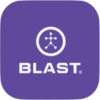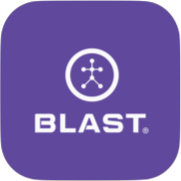The Camera feature allows you to record, play, and share a video of your swings along with the metrics. Blast Softball automatically trims and assigns the video to the appropriate event, which creates the fun highlight video. The app allows you to take a video and will create a separate highlight video from each swing. The videos can be immediately found as a thumbnail on the screen and after closing the Camera in Swings. To view the videos, tap the play icon. The replay of the video shows the buildup of metrics during the video. You can also share your clips with others without metrics showing. To share videos, tap the share button and select how you would like to share (Send as text messages and save to camera roll).
Best Ways to Record Video and Ball Flight from Blast Motion on Vimeo.
How to take a video
1. From the Live screen, tap on the Practice tab.
2. Scroll to the bottom of the page.
3. Tap on the Start Practice button.
4. Tap on Swing Details (Tee, Soft Toss, Front Toss Overhand, Front Toss Underhand, Live Pitch – BP, Pitching Machine, In-Game, Assessment, General Practice, and Undefined).
5. Tap on Select pill.
6. Select your Practice Setup. Tap on the layout option to update. Swipe the radio button to the right if using Ball Flight.
7. Tap on Select pill to complete Practice Setup.
8. Tap on the Camera icon to open the camera.
9. Tap on the record button to start the video.
10. Tap on the record button to stop the video.
- Tap on Swings to view metrics during the video capture.
- Tap on the pill to change players, sensors, or equipment.
- Tap on the pill to change the environment.
- Tap the record button to record and save the video.
- Video can be taken without the sensor being connected.
- Tap on Camera Roll and select a picture to import.
Camera Setting
How to change the Video Setting
1. Once the camera screen is open, tap on the More icon.
2. Camera Settings open.
3. After completing the change, tap on Apply.
- Swipe to the right to turn Enable Grid on and left to turn it off.
- Swipe to the right to turn Enable Slow-Motion on and left to turn it off.
- Swipe to the right to turn Use Front Camera on and left to turn it off.
- Tap on Video Quality and tap on Selection. Taps on apply to complete.
Need more help with this?
Support Page