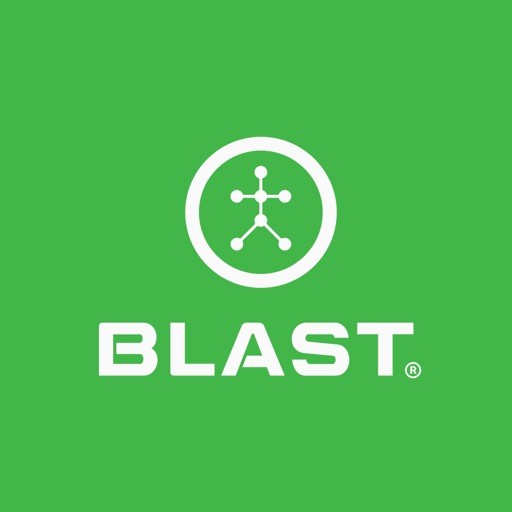The app stores all uploaded videos and app-taken videos in the view videos. The videos are viewed by the video source option and filter options. Video analysis provides an additional option to aid in evaluating players and team performance with a Blast Connect subscription. Markup video with metric overlay records voice feedback and compares two swings. The Event Markers enable you to quickly return to specific points in the video. You can even record a non-blast video, quickly access the analyze tool, and save it in your video library.
How to open and play videos
- On the Home screen, tap on View Video.
- Locate and tap on Video.
- Tap on Play.
How to filter videos
- On the Home screen, tap on View Video.
- Tap on Filter.
How to compare videos
- On the Home screen, tap on View Video.
- Tap on the select button.
- Tap on the thumbnail of two videos to view.
- Tap on Compare.
- Tap on the play button to view videos.
Note: The videos are auto-synched based on impact. The video must be stored on the device to use the compare option. Compared video cannot be shared.
How to change Metrics view in Video
- On the Home screen, tap on View Video.
- Tap on the select button.
- Select a video, tap on Video.
- Tap on option.
- Tap on Metrics ( 4-Up or OFF)
How to share video
- On the Home screen, tap on View Video.
- Tap on the select button.
- Select a video, tap on Video.
- Tap on option.
- Tap on the Send to
- Tap on the option of Share as Text Message or Save to Camera Roll.
How to turn on Anti-flicker
- On the Home screen, tap on View Video.
- Tap on the select button.
- Tap on video or videos.
- Tap on option.
- Tap on Anti-flicker.
Note: Tap on the Anti-flicker again to turn off (No checkmark).
How to turn on Slow Motion
- On the Home screen, tap on View Video.
- Tap on the select button.
- Tap on video or videos.
- Tap on option.
- Tap on Slow Motion.
Note: Tap on the Slow Motion again to turn off (No checkmark).
How to delete the swing
- On the Home screen, tap on View Video.
- Tap on the select button.
- Tap on video or videos.
- Tap on option.
- Tap on Delete.
How to go to Analyze screen
- On the Home screen, tap on View Video.
- Tap on the select button.
- Tap on video or videos.
- Tap on option.
- Tap on Analyze.
Note: Premium service subscription to Blast Connect is required to use Analyze.
Need more help with this?
Support Page