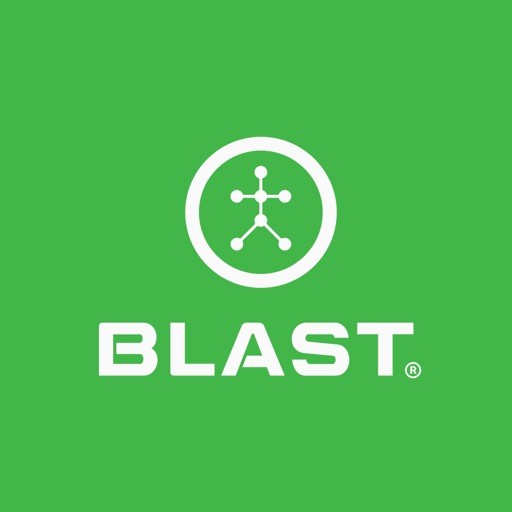My players section shows the list of active and invited players of the academy. The feature will show available for Coach subscriptions. Coaches can switch between players, equipment, and sensors. Also, invite new players to your academy.
How to select a player
- Tap on the Menu from the Home screen.
- Tap on My Players.
- Tap on the Player tab.
- Select the circle on the Profile name.
How to select Equipment
- Tap on the Menu from the Home screen.
- Tap on My Players.
- Tap on the Equipment tab.
- Select the circle on the Club name.
How to select a Sensor
- Tap on the Menu from the Home screen.
- Tap on My Players.
- Tap on the Sensor tab.
- Tap on the user sensor.
How to add a Club
- Tap on the Menu from the Home screen.
- Tap on Players.
- Tap on Equipment.
- Select the Plus sign icon.
- Tap on the corresponding lines to input the Club Type, Brand, model, Nickname, Length, and handedness for each Club. Once the input line is touched a list of options will be available at the bottom of the page.
- When complete, hit the “Add New Club” button.
How to invite the player to the academy (from the app)
- Tap on the Menu from Analyze, Training, Live, or Swing screen.
- Tap on My Players.
- Tap on the Plus Sign.
- Fill in First Name, Last Name, Email Address, Password, Level of Play, and Club Setup.
- Tap on Add Player.
• To complete the invite, the player must accept the invite email to Blast Connect. The player must make sure to sign into the Blast Golf app with Blast Connect log-in. Make sure the level of play is set and a Club is created.
Need more help with this?
Support Page