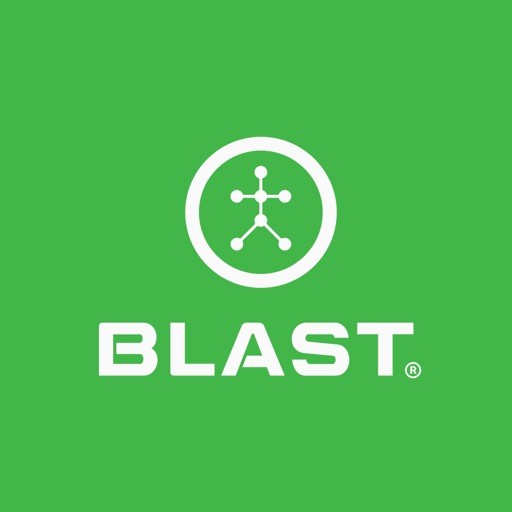The Sensor shows the available option to view current sensors and to add a new sensor. The sensor detail has options to reset sensor, clear and reset sensor, disconnect, and delete sensor.
How to connect sensor
1. Tap on the Menu from the home screen.
2. Tap on the My Sensors.
3. Select the listed sensor.
4. Shake the sensor by facing the Blast logo towards the ground for two seconds, facing the Blast logo towards the sky for two seconds, and repeating until it is connected.
5. The listed sensor will now show connected in the list.
How to add a sensor
1. Tap on the Menu from the home screen.
2. Tap on the Sensors
3. Select the Plus sign icon on the bottom right of the screen.
4. Scan the sensor using the screen circle to focus on the serial bar on the back of the sensor. If not able to scan continue to the bottom of the screen to type in the Serial (top & bottom) number on the back of the sensor. Once complete hit done.
5. Face the Blast logo towards the ground for two seconds, face the Blast logo towards the sky for two seconds, and repeat until it is activated.
6. When completed, the “Sensor Connected” message will appear.
How to reset sensor
1. Tap on the Menu from the home screen.
2. Tap on Sensor.
3. Select Sensor.
4. Tap on the Sensor to reset.
5. Scroll to the bottom to select the reset (Reset Sensor or Clear and Reset Sensor) button.
How to delete sensor
1. Tap on the Menu from the home screen.
2. Tap on the My Sensor.
3. Tap on the Sensor line.
4. Scroll down in the Sensor Details.
5. Tap on Delete Sensor.
How to Disconnect sensor
1. Tap on the Menu from the home screen.
2. Tap on the My Sensor.
3. Tap on the Sensor line.
4. Scroll down in the Sensor Details.
5. Tap on Disconnect Sensor.
How to update Firmware
1. Tap on the Menu from the home screen.
2. Tap on the My Sensor.
3. Tap on the Sensor line.
4. Scroll down in the Sensor Details to Firmware Version.
5. Tap on Upgrade.
o Upgrade option will show when available.
How to name sensor
1. Tap on the Menu from the home screen.
2. Tap on the My Sensor.
3. Tap on the Sensor line.
4. Tap on the Nickname line to pull up the keyboard.
5. Type a new name for the sensor and tap on Done.
Need more help with this?
Support Page