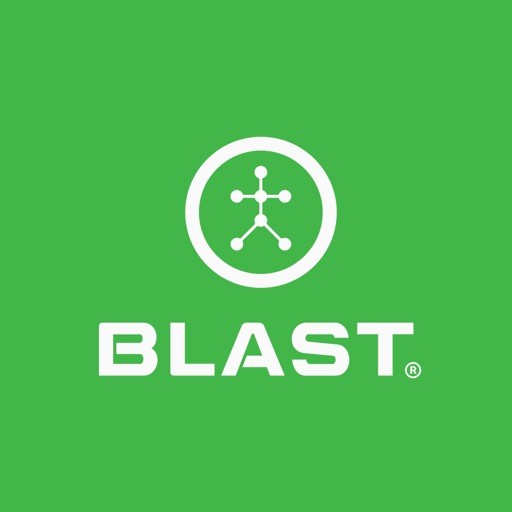How to change club
- On the Home screen, tap on Just Swing.
- Tap on the club name at the top of the screen.
- Tap on the new club.
The active club will show a green dot and say “Active.”
How to add a new club
- On the Home screen, tap on Just Swing.
- Tap on the club name at the top of the screen.
- Tap on the plus sign.
- Tap on Add a Club.
- Tap on the corresponding lines to input the club Type, Brand, Model, Nickname, Length, and handedness for each Club. After tapping the input line, a list of options are available at the bottom of the page.
- When complete, hit the “Add New Club” Button. Not all clubs are in the system. Please select the club that is closest to your club. The name of your club can be added in the Nickname field.
How to change metric layout
- On the Home screen, tap on Just Swing.
- Tap on the Metric Layout.
- Select the available layout option by tapping on the open circle.
The Layout option of Getting Started, Tempo Training, Speed Training, and Ball Striking Training are set layouts. The Metric Order cannot be changed for these layouts.
How to change metric order
- On the Home screen, tap on Just Swing.
- Tap on the Metric Layout.
- Tap on the Metric Order.
- Locate the desired metrics.
- Hold down on the menu button to the right of each metric to move up and down.
- Release your hold once in the desired order.
Metric Order can only be used on custom layouts (Circle Graph, 4 Up, and 6 Up).
How to turn on air swings
- On the Home screen, tap on Just Swing.
- Locate Air swings and swipe the button to the right.
How to view swing
- On the Home screen, tap on Just Swing.
- Tap on the number of swings in the top center.
- Current day’s swings will appear on the Swings page.
How to start the session
- On the Home screen, tap on Just Swing.
Opening Just Putt automatically opens a session. To start another session, tap on session on the top right.
How to stop the session
- On the Home screen, tap on Just Swing.
- Tap on Session to stop.
- Tap on Stop Session
How to edit session
- On the Home screen, tap on Just Swing.
- Tap on Session.
- Tap on lines to update Session Title or Notes. Type information and hit done.
- Select Session Type.
- Tap on the X to close and save information.
How to update light and dark modes
- On the Home screen, tap on the Menu.
- Tap on the Settings.
- Locate the Display Setting.
- To activate this feature, swipe the button towards the right to show green.
- To deactivate this feature, swipe towards the left and show clear.
How to view training videos
- On the Home screen, tap on Just Swing.
- Tap on Training.
Training icon is available for Getting Started, and Tempo Training Layout. Speed Training and Ball Striking Training Layout is substituted by Explained.
How to update goal
- On the Home screen, tap on Just Swing.
- Tap on Set Goal.
- Tap on the selected metric.
- Use the radio bar to set the range.
- Tap Set Goal.
Set Goal option is only available for Getting Started, Tempo Training, and Circle Graph Layout.
How to change player (Coach Mode)
- On the Home screen, tap on Just Swing.
- Tap on Active username on the bottom screen.
- Tap on the selected player to switch.
How to change player equipment (Coach Mode)
- On the Home screen, tap on Just Swing.
- Tap on Active username on the bottom screen.
- Tap on the selected player to switch.
- Tap on the equipment tab.
- Tap on the new club.
How to change player’s sensor (Coach Mode)
- On the Home screen, tap on Just Swing.
- Tap on Active username on the bottom screen.
- Tap on the selected player to switch.
- Tap on the sensor tab.
- Tap on the player’s sensor.
If the players have their sensor, it will show in My Sensor while the sensor is active.
How to search for the player (Coach Mode)
- On the Home screen, tap on Just Swing.
- Tap on Active username on the bottom screen.
- Tap on the player tab.
- Tap on the Search line to type the player name.
How to add a player (Coach Mode)
- On the Home screen, tap on Just Swing.
- Tap on Active username on the bottom screen.
- Tap Plus Sign.
- Tap on the lines to type in First Name, Last Name, Email Address, Password, Handedness, and Club Setup.
- Tap on Add Players.
How to take video capture.
- On the Home screen, tap on Just Swing.
- Tap on the Camera icon on the bottom screen.
- Tap on the Record button.
Tap on the red record button to stop. A thumbnail will appear on the screen and will be stored in View Videos.
Need more help with this?
Support Page