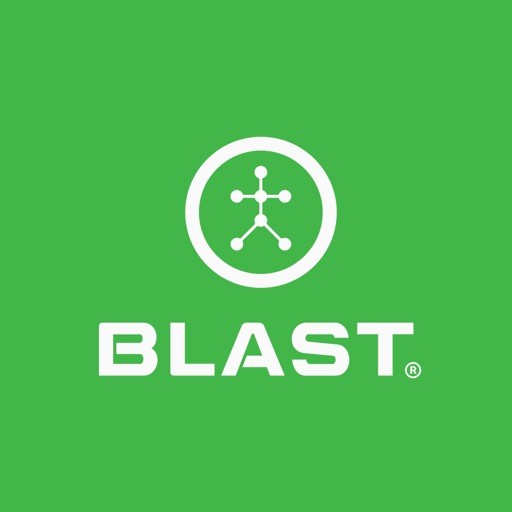The user creates a list of clubs for the sensor. To ensure the most accurate metric information is utilized, the My Clubs section includes detailed information for each club. Necessary information is needed to ensure accurate metrics information. It is particularly important to ensure the Length of the user’s clubs are entered accurately to produce optimal metric data.
• Create up to thirty active clubs.
How to add a club
- Tap on the Menu from the home screen.
- Tap on the My Clubs.
- Select on the Plus sign icon on the bottom right of the screen.
- Tap on Add a Club.
• Not all clubs are in the system. Please select the club that is closest to your club. The name of your club can be added in the Nickname field. - Tap on the corresponding lines to input the Club Type, Brand, model, Nickname, Length, and handedness for each Club. Once the input line is touched a list of options will be available at the bottom of the page.
- When complete, hit the “Add New Club” button.
How to add a Set of Clubs
- From the Home screen, tap on the Menu.
- Tap on the My Clubs.
- Select on the Plus sign icon on the bottom right of the screen.
- Tap on Add a Set of Clubs.
- Fifteen clubs will be selected. Tap on the checkmarks to remove unwanted clubs.
- When complete, hit the “Add New Club” button.
How to switch Clubs
- Tap on the Menu from the home screen.
- Tap on the My Clubs.
- Tap on the club line to switch clubs.
• Green Dot (Active) will show when change is complete.
How to add a SuperSpeed Trainer Golf Club (Air Swings)
- Tap on the Menu from the home screen.
- Tap on the My Clubs.
- Select the Plus sign icon on the bottom right of the screen.
- Tap on Add a Club.
- Not all clubs are in the system. Please select the club that is closest to your club. The name of your club can be added in the Nickname field.
- Tap on the corresponding lines to input the Club Type (Speed Trainer), Brand (SuperSpeed Golf), model, and Nickname, for each Club. Once the input line is touched a list of options will be available at the bottom of the page.
- When complete, hit the “Add New Club” button.
How to add a Set of SuperSpeed Golf Speed Trainers (Air Swings)
- Tap on the Menu from the home screen.
- Tap on the My Clubs.
- Select the Plus sign icon on the bottom right of the screen.
- Tap Add a set of SuperSpeed Golf Speed Trainers.
- The full Training Aids created are SuperSpeed Golf – Heavy, SuperSpeed Golf – Light, SuperSpeed Golf – Medium, and SuperSpeed Golf – SuperLight.
How to edit club information
- Tap on the Menu from the Home screen.
- Tap on the My Clubs.
- Select on the My Clubs.
- Tap on the line to edit.
- Tap on done once completed.
• The nickname line is the only line that can be updated.
How to delete Club
- Tap on the Menu from the club screen.
- Tap on the My Clubs.
- Select on Club to delete.
- Tap on the “Remove Club” button at the bottom of the screen.
Need more help with this?
Support Page