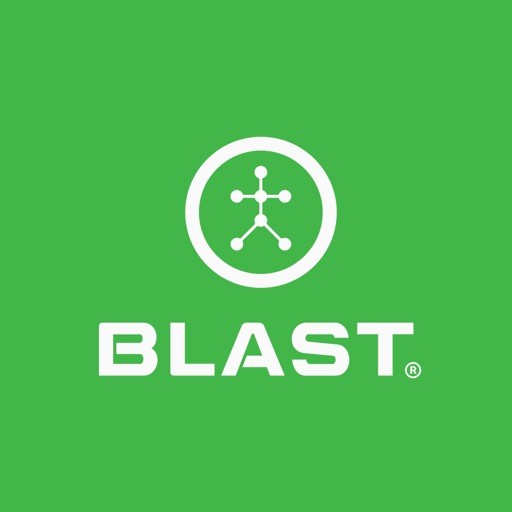User Profile (Circle Profile picture)
The user profile is a feature that allows the player or coach to update their Bio, Coach (Coach only), Account, and Blast Connect.
Bio
The Bio contains options to add a photo and update your profile information of First Name, Last Name, handedness, Level of Play, Birth Date, Gender, Height, Weight, Phone Number, and Zip Code.
How to update Bio
1. Tap on the Menu from the home screen.
2. Tap on the User Profile.
3. The page opens to the Bio tab.
4. Select the lines you want to edit and type the corresponding information.
5. The information automatically updates once entered.
How to add Bio picture
1. Tap on the Menu from Analyze, Training, Live, or Swing screen.
2. Tap on the User Profile.
3. The page opens to the Bio tab.
4. Tap on the camera icon to open the camera roll.
5. Tap on the selected picture to complete.
How to update Bio picture
1. Tap on the Menu from the home screen.
2. Tap on the User Profile.
3. The page opens to the Bio tab.
4. Tap on the camera icon to open the camera roll.
5. Tap on the selected picture to complete.
How to update Birth Date and consent
1. Tap on the Menu from Analyze, Training, Live, or Swing screen.
2. Tap on the User Profile.
3. The page opens to the Bio tab.
4. Tap on the Birth date field.
5. Select your birthday and tap done.
6. Tap on the radio button below to consent to the Blast Connect Account.
7. The information automatically updates once entered.
8. Tap the “X” to leave the page.
Coach
The coach tab contains the coaching options of Services Provided, Training Address, Phone Number, Email Address, and Accepts New Students.
How to update Account
1. Tap on the Menu from home.
2. Tap on the User Profile.
3. Select the Coach tab.
4. Select the lines you want to edit and type the corresponding information.
5. The information automatically updates once entered.
Account
The Account contains options to view E-mail (Username) and Password. Update options to add the Phone number and Zip Code.
How to create a Blast Connect Account (Coach)
1. Tap on the Menu from the home screen.
2. Tap on the User Profile (Player or Coach).
3. Tap on the Account tab.
4. On the account line tap on Upgrade.
5. Tap on “Learn more”.
6. Prefer to sign up as a coach and start your own Academy, Tap on Upgrade.
7. Fill in Academy Information and account information.
8. Under Owner’s Information tap on Already have a Blast Account or Don’t have a Blast Account?
9. If you selected: Already have a Blast Account – Log in with Email & Password, tap on Terms of Service and Tap on Login to Continue.
10. If you selected: Don’t have a Blast Account – Fill in and create a user profile, tap on Terms of Service, and Tap on Create account.
11. Tap on the “Sign up $100.00/YR” button.
12. Enter credit card info and tap the “Purchase” button.
How to create a Blast Connect Account (Player)
1. Tap on the Menu from the home screen.
2. Tap on the User Profile (Player or Coach).
3. Tap on the Account tab.
4. On the account line tap on Upgrade.
5. Tap on “Learn more”.
6. Prefer to sign up as a player, Tap on Upgrade.
7. Fill in player information.
8. Under Owner’s Information tap on Already have a Blast Account or Don’t have a Blast Account?
9. If you selected: Already have a Blast Account – Log in with Email & Password, tap on Terms of Service and Tap on Login to Continue.
10. If you selected: Don’t have a Blast Account – Fill in and create a user profile, tap on Terms of Service, and Tap on Create account.
11. Tap on the “Sign up $59.95 per year or $6.95 per month button.
12. Enter credit card info and tap the “Purchase” button.
Blast Connect
Blast Connect is a stand-alone tool that provides insights and empowers your daily drive to get better. If a subscription has been purchased for this service, the user can log in here.
How to sign in to Blast Connect
1. Tap on the Menu from Analyze, Training, Live, or Swing screen.
2. Tap on the User Profile.
3. Select the Blast Connect tab.
4. Select the E-mail and Password line to add the corresponding information.
5. Tap on the “Log in” button to process the information.
• If you don’t have a Blast Connect Account, tap on Learn More.
Need more help with this?
Support Page