Create and save the document you would like to purchase.
Select the ‘Manage’ button and select ‘Order’ from the drop-down menu.

The following pop up box will appear:

Select the amount you would like to purchase.

Once you have selected a quantity, the price will appear for you to accept along with confirmation that the information on your documents is correct.

You will be taken to the ‘Shopping cart’ page where you can view your items, change the quantities or remove items. You can also ‘Return to dashboard’ if you would like to add more items to your cart.
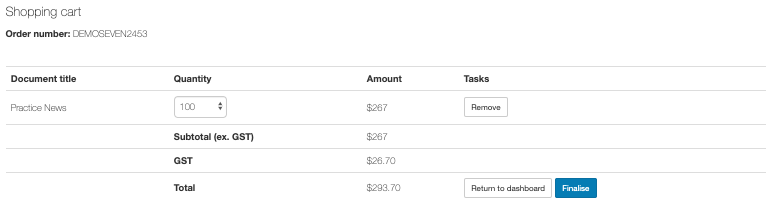
Once you are happy with your order, select ‘Finalise’. You will be taken to a new ‘Shopping cart’ page where you will be required to fill in delivery details.

Once the details have been filled in, a blue ‘Complete’ button will appear. Select the ‘Complete’ button when you are ready to process the order. Once selected, a credit card details pop up box will appear.

Fill in your credit card details and checkout. Your order has been processed! You will be taken to a page confirming that your order has been processed.

You can view your processed orders within ‘Menu’, ‘Processed orders’.
If you’d like to get your newsletters professionally printed locally, you’ll need to “download a press-ready PDF. You’ll then need to send that file to your preferred printer – e.g. Snap, Kwik Kopy. Your printer will be able to assist you with choosing the best paper stock and size for your documents.
If you’ve added a custom article, or edited one of ours, PDFs will need to be created manually in our design studio. Give us a call on 03 9416 0655 for a quote.

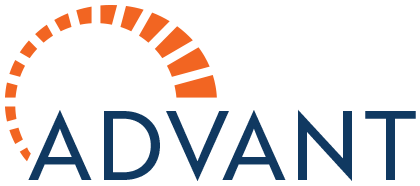

Post your comment on this topic.