Creating a snapshot requires a lot less steps than creating a newsletter – it’s the perfect way to keep in touch with your clients in between newsletters! Snapshots are able to be sent to your clients as a standalone document, separate from your regular newsletter campaign.
A snapshot is a document comprised of one article that you choose from our content library.
Each snapshot, like all documents created in Advant Plus, is fully branded with your logo, corporate colours, contact information, and, if you like, an adviser or team photo.
Snapshots are produced in HTML format – to view a sample, click here. You can also download your newsletter as a PDF.
To start creating your first Snapshot, simply log in to Advant Plus, click the ‘+ New document’ button.
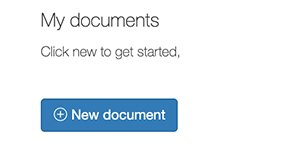
When the New document pop-up appears on your screen, select Snapshot.
Choose a title for your snapshot
The system will input a default title of the month and year (e.g. December 2019), though you’re able to change it to anything you like. This title is for your reference only (the title is displayed in the My documents list and top navigation bar when you have the document open), it does not appear on the HTML or PDF.
Select your photo
This is where you can select a photo (e.g. adviser photo, team photo) to add to your document. This option will only display if you have already uploaded photos to your account
Select your article
Snapshots consist of just one article. Select the article you want to use, then click the blue ‘Save snapshot’ button at the bottom of the page.
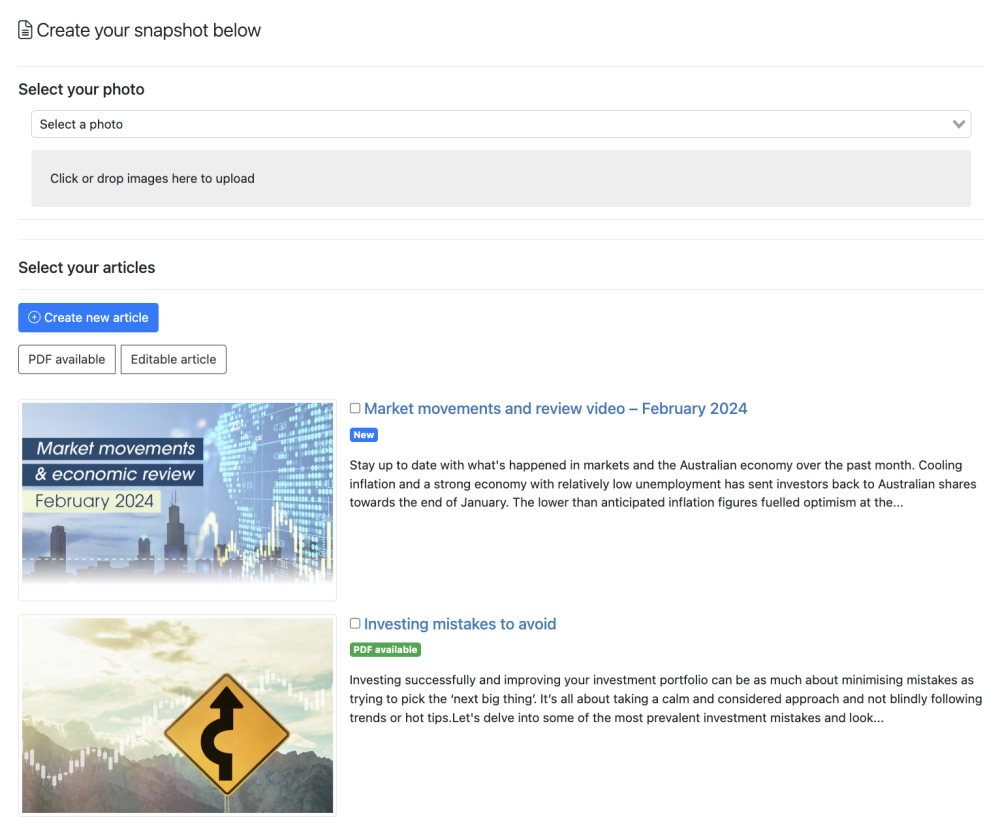

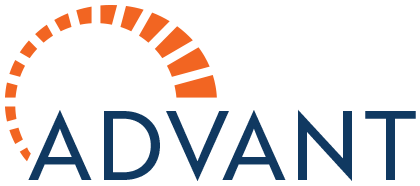

Post your comment on this topic.