If you have bcc emails that you would like to include with your client list, simply include these in the subscriber list you upload.
Please note: If you previously had the server domains for Commcontrol added to your CRM, there is no need to repeat this process. Simply upload your spreadsheet with the bcc emails included.
Emails to Xplan
If you are using the Advant Plus subscriber management, you can upload the Xplan Bcc so that you can have your email communications automatically saving in Xplan for each client when you send them via Advant Plus.
Below are a few steps that need to be done by your Xplan administrator before you can extract a client list. HERE is the spreadsheet to include in the email.
Please send the bold text through to your Xplan administrator (along with the attached spreadsheet template):
1. Enable the “Emails to XPLAN” function
2. White list the following email server domains within Xplan;
em6060.clientcommunity.com.au
mail.clientcommunity.com.au
sg.clientcommunity.com.au
3. When this has been done enter the XPLAN email domain (…@.xplan.iress.com.au) into the attached report template. Then upload into XPLAN and insert into a reports folder.
4. Please advise us the name of the folder where this report can be located in our XPLAN account.
Your Xplan administrator will let you know once the server domains have been added and will attach the updated spreadsheet with the Xplan domain and unique Xplan email addresses.
You may also be able to find this spreadsheet in your Xplan account > Reports > Merge Report
Once you have downloaded this list, simply save it as a .csv file and upload to Advant Plus.
When you send an email communication through Advant Plus, an email note will automatically be inserted into the clients records in Xplan.

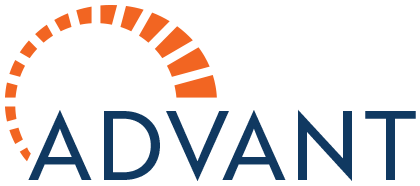

Post your comment on this topic.