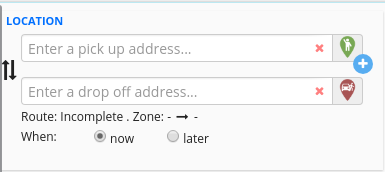Here you can type in the pick up and drop off addresses for a new job. The address lookup will give you suggestions as soon as you start typing an address in these fields. You can also drag the pick up and drop off
flags into the map at the center of the screen. The system will then create an estimate time for the route.