You can manage the settings for all warning sounds and how they will notify you in Menu → Settings → Sound and Notification.
- Sounds
You can toggle on/off all the sounds from the Sygic app.
- Voice instructions
This section allows you to enable/disable Voice instructions or spoken Road numbers. The road numbers setting is available only with TTS voice selected.
- Sound settings
If you are listening to music while driving, you can set fading music to a certain volume level when Sygic gives you a warning sound or voice instruction. This setting is unavailable for Standard voices. You can also enable or disable the Phone speaker – this particular setting selects the output of Sygic sounds to play from your device even when connected via Bluetooth to another output device (Car Radio or Handsfree device). Allow HFP – for correct settings, please see How to get voice instructions in your car via Bluetooth
The Notifications section then further allows you to Enable / Disable notifications, or change additional settings for:
- Speed Cameras – You can change the warning sound, set up warnings
- Speed limits – Allows you to select warnings sound when you exceed the speed limit, You can also change advanced settings, such as the distance for the warning to be given in advance, speed limit sound trigger or whether the warning sound should be repeated
- Traffic notification – It is possible to select a warning sound for traffic incidents, or disable them to receive only visual warnings in the app
- Sharp curve warning – You can select the warning sound and change advanced settings, which then further specify which kind of warning will be given for each curve
- Railway crossings – Allows you to select the warning sound and the distance for the warning to be given in advance
- Better Route – Enables the Better Route function, which makes Sygic recalculate the route in case a faster route is available. You can also set the warning sound for this feature.
- Parking assistance – Enables the Parking assistance feature. This feature displays notifications about parking spaces near your destination and offers the option to recalculate your route there. You can also edit the sound notification for this feature.
- Switch to walking – This feature is directly associated to the previous Parking Assistance feature. Once both are enabled, this option will enable a sound notification that will notify you about switching Sygic to Pedestrian mode and continuing on foot to your destination.

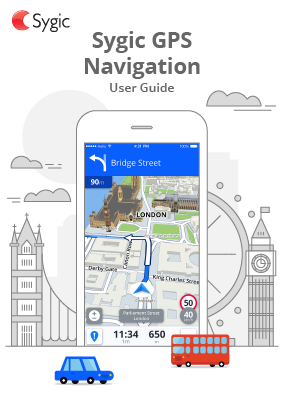

Post your comment on this topic.