How to add Siri shortcuts
- First please make sure you have set your Home or Work address
- Tap on the Search bar at the top

- Tap the Add to Siri button next to your Home or Work address

- Now tap on the red circle button to record your personalized phrase that Siri will use to tell Sygic to run this shortcut

- The shortcut will be added

How to run a shortcut with Siri
After you add a shortcut to Siri on your iOS device, you can run the shortcut by asking Siri your personal phrase on your iPhone, iPad, iPod touch, Apple Watch or HomePod.
Just say "Hey Siri," then say the personal phrase you created for the shortcut.
Shortcuts that require an app to open on your iOS device might not work on HomePod and Apple Watch.
Delete a shortcut or change its phrase
- Go to the iOS Settings app > Siri & Search and tap My Shortcuts.
- To change the phrase for the shortcut, tap the shortcut, then tap Re-record Phrase-
To delete a shortcut, swipe left over the shortcut and tap Delete. Or tap the shortcut and tap Delete Shortcut.

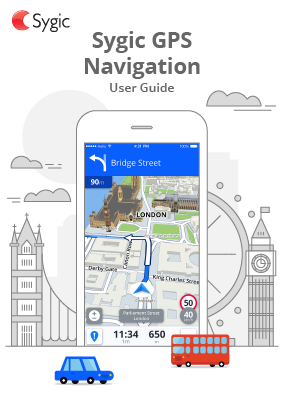
Post your comment on this topic.