The maps which the Sygic app displays and uses to navigate you are stored inside your device. The app asks you to select and download your first map when you install the application and open it for the first time. You can add more maps, or remove some of those you have downloaded in the past, at any time through the app’s menu → Manage Maps.
Adding more maps
- Tap on the menu icon ☰ in the top left corner of the Sygic app’s main screen.
- Select Manage Maps. You will be shown the map(s) which you have already downloaded.
- Tap on the blue “+” button in the bottom right corner.
- Choose the region.
- Find the map/country in the list and tap on it to begin the download.


Country Split
Sygic GPS Navigation app includes the country split feature. The eleven largest maps in terms of file size, have been divided into smaller parts/regions. When you see such a country in the list of maps for download, it will have a note saying “Contains regions”, and after you tap on it you will be shown a list of those regions. You can choose to download all of them at once, or select just the ones you need and thus save storage space in your device.
Countries which have had their maps split into regions: Australia, Brazil, Canada, France, Germany, India, Italy, Mexico, Russia, Spain, United Kingdom.

How many maps can I download?
You can download as many maps as you want, if you have the storage space for it in your device. However, we strongly recommend that users only download those maps, which they know they will need and use.
Downloading too many maps for no reason in case you don’t need to use them, can cause the search to be slower and return more irrelevant results, much longer times for downloading map updates in the future, and an overall performance decrease of the app because it has to handle a lot more map data.
Deleting maps
- Tap on the menu icon ☰ in the top left corner of the Sygic app’s main screen.
- Select Manage Maps. You will be shown the map(s) which you have already downloaded.
- Tap on Edit in the top right corner.
- Tap on the map you want to delete (you can select more maps by tapping on them).
- Tap on Delete in the bottom right corner.


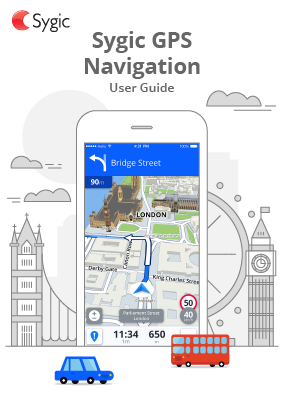
Post your comment on this topic.